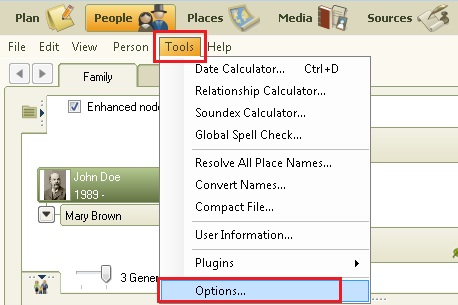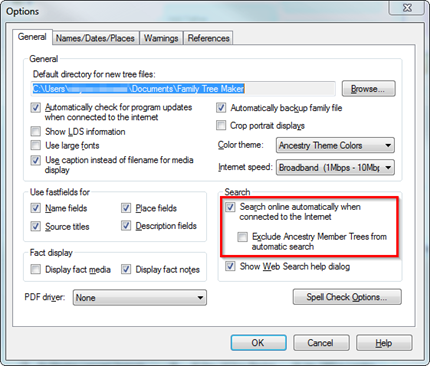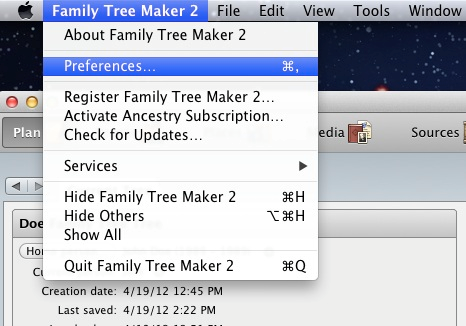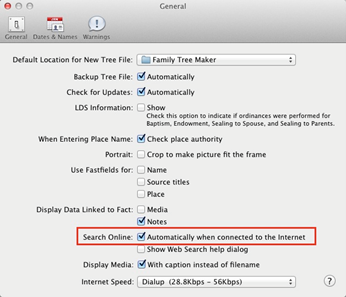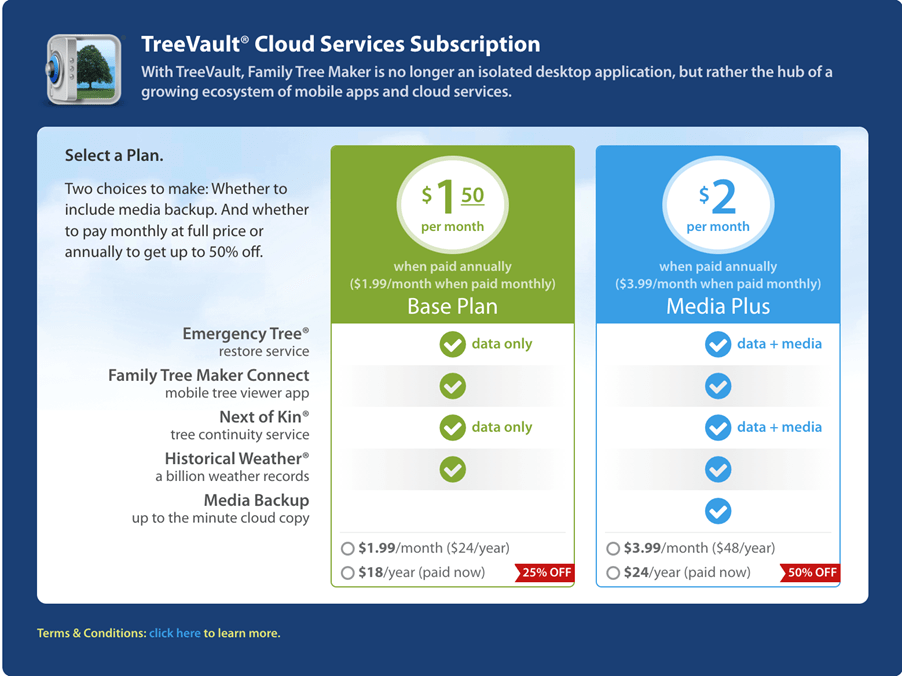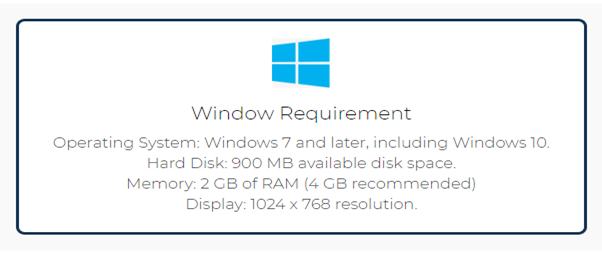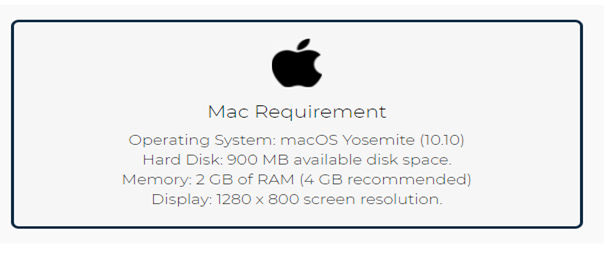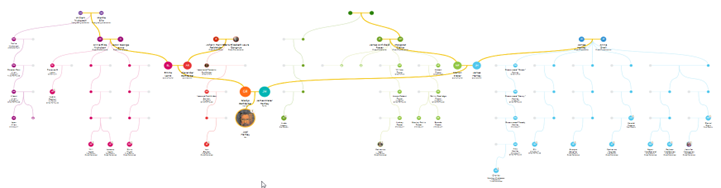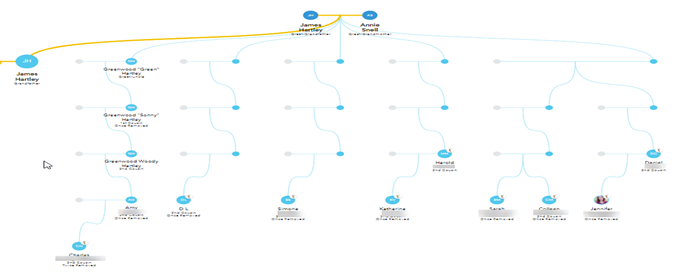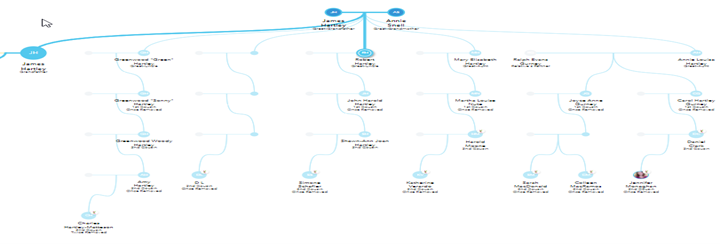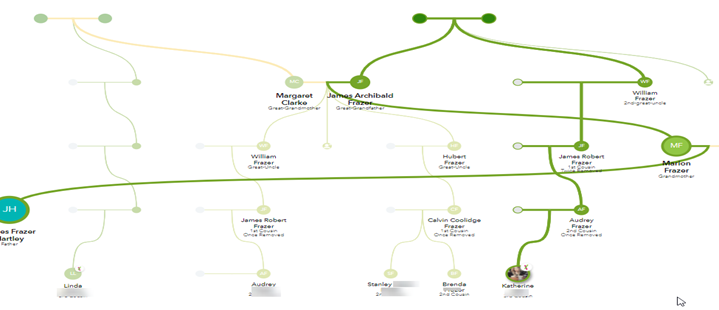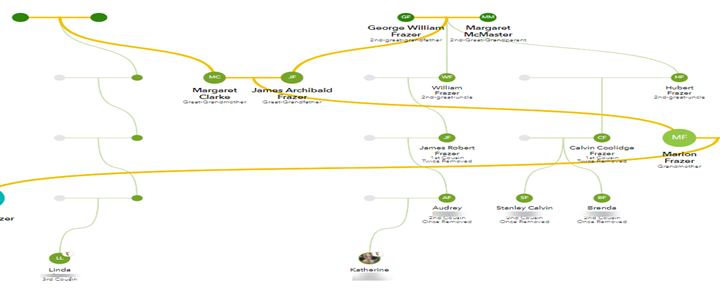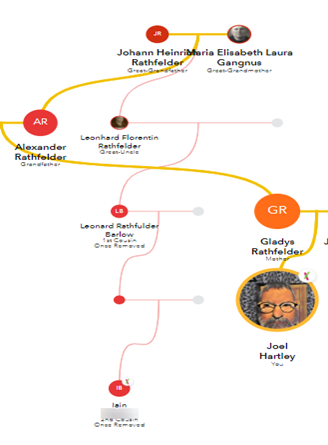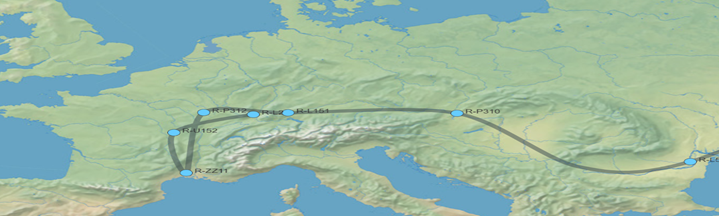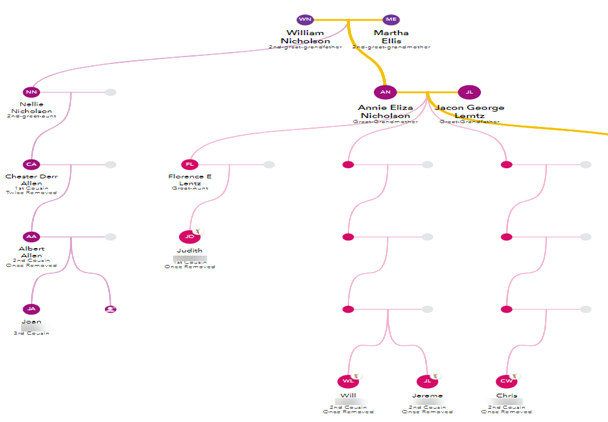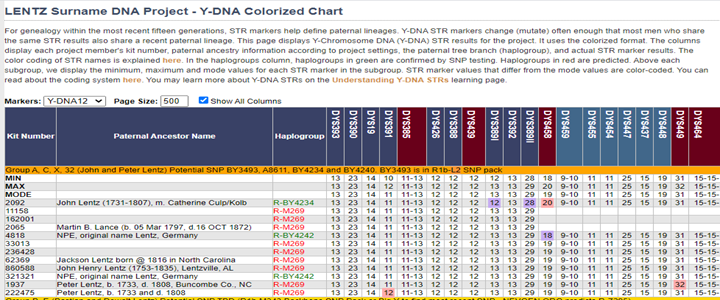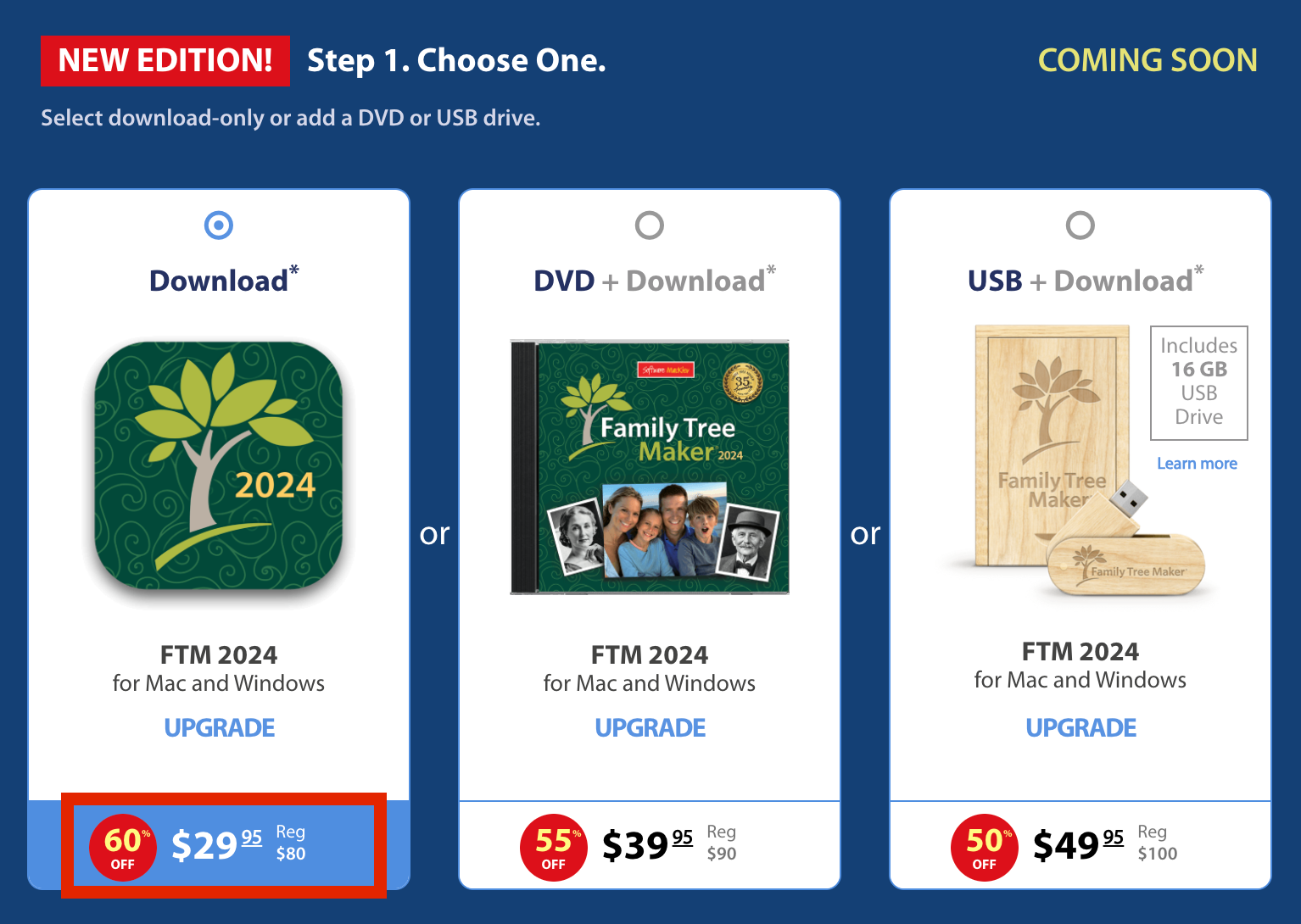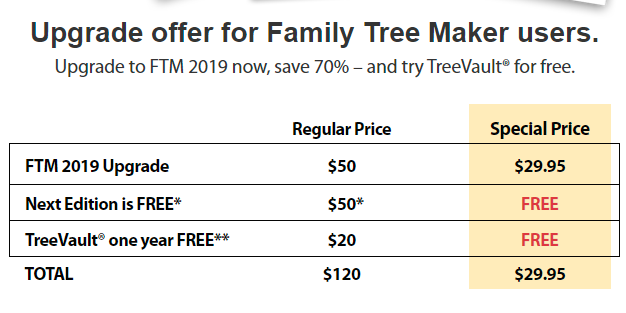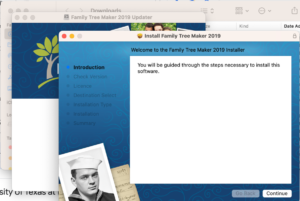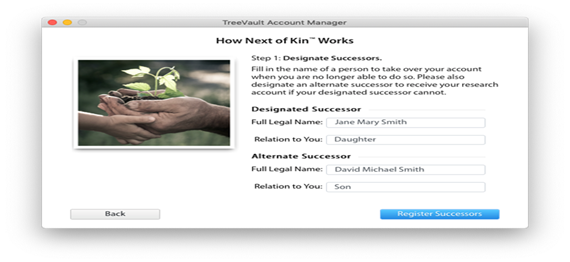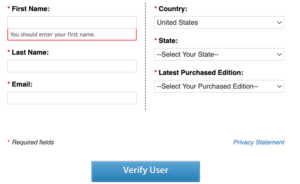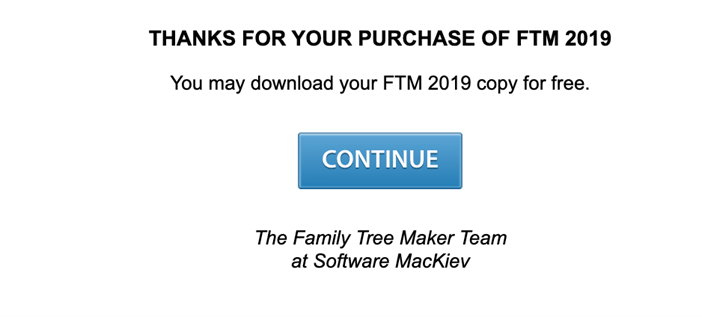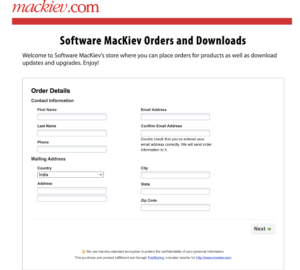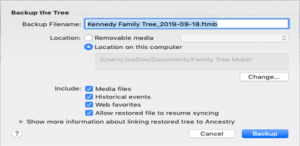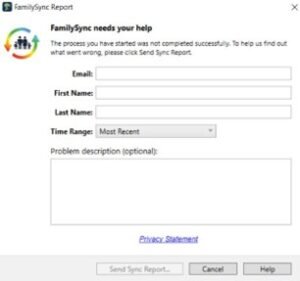Are you trying to transfer your FTM 2019 to a different computer and facing difficulties doing so? If so, then you need not worry as this blog post will teach you how to move FTM 2019 to a different computer. You will be happy to know that you can easily transfer your Family Tree Maker 2019 data by following the instructions below, whether your computer is broken or you want to use a new one. Hence, let’s proceed and find out how to transfer FTM 2019 to a different computer.
Moreover, use the original installer or download link to install FTM 2019 on your new computer. Then, move your tree file to a USB drive or external hard drive by first making a complete backup of your tree (File > Backup) from your old computer, saving it to the external device, and then restoring the backup on the new computer (File > Restore). To ensure that all links and data are retained, be sure to include all media and related data in the backup.
Transferring your FTM 2019 to a Different Computer
- Create a backup of your tree data.
- Install Family Tree Maker on a new or clean PC.
- Get a copy of Family Tree Maker 2019 for free.
- Transfer your data from an old computer to a new one.
How Can You Make a Backup of Your Tree File?
There are three ways to support your tree. Please take the actions listed below. Since we’ll be moving the files to a different computer, we advise using an external hard drive or flash drive.
- Kindly launch Family Tree Maker 2019. After selecting the file tab, select Backup. You will be prompted to choose the location in a small window. Please select your flash drive or external hard drive.
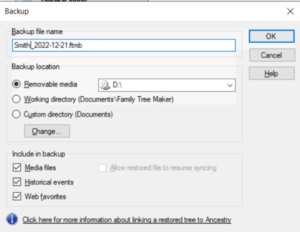
Press OK. The external hard drive will store your files. It can now be swiftly transferred to the tile computer.
- To export, click “File” and select “Export”. You have the option to choose all or some files when exporting a tree. A file password is another way to secure this file.
When you click OK, a new window will open, asking you to choose the file’s location. Please choose between an external hard drive and a flash drive.
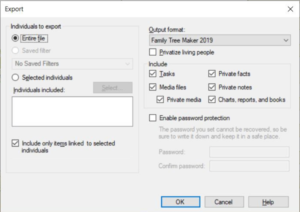
- The Family Tree Maker is stored in the Documents folder by default in FTM. You can copy it by holding down the control key and pressing C, right-clicking on it, or clicking copy. You can save the file to an external hard drive after copying it.
How do you get a free Family Tree Maker 2019 copy and install it on a new computer?
- For a complimentary copy of your Family Tree Maker 2019, please visit the MacKiev Family Tree Maker replacement center. The Family Tree Maker 2019 upgrade center is another option. You will be prompted to enter your name, email address, country, state, and the version you purchased when you are on the Family Tree Maker 2019 replacement center page.
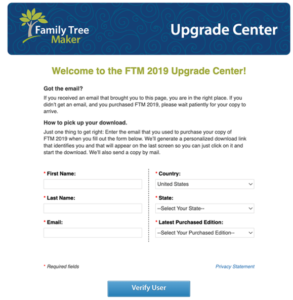
- To confirm that you are the owner of Family Tree Maker, click Verify User. If you don’t have the correct email address, you won’t be able to get the free copy.
- After verification, click Next until a window appears asking you to re-enter your information to buy FTM. Don’t worry, you won’t be charged anything because the cost is USD 0.00.
Two download links for Family Tree Maker 2019 will be sent to you. FTM 2019 is available for download on both Mac and Windows computers. You can import your data from the external hard drive once the program has been downloaded and installed.
How can the Family Tree Maker import tree data from the flash drive?
- Click the Select Tree tab (located in the upper left corner of your computer screen) after opening the FTM software. After that, you can choose to click on the tree browser. As shown in the image below, please click on it and then select Browse.
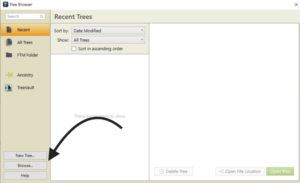
Choose the folder containing the data from our family tree that we copied from the old computer. You can import data from Family Tree Maker in this manner. You can download the Ancestry tree to Family Tree Maker by logging in to Ancestry.
FAQs:
Q1. Can I install Family Tree Maker on two computers?
Answer:- As long as there is only one user, a family tree maker can be set up on three computers. Several people can use the Family Tree Maker 2019 family pack.
Q2. I would like to know if the Family Tree Maker 2019 manual is currently accessible.
Answer:- Yes, if you’d like to buy it. Please be aware that MacKiev has not yet received delivery of his previous orders. Please place your order after consulting MacKiev.
Q3. Is it difficult to move Family Tree Maker files between computers?
Answer:- If you’re tech-savvy, the answer is no. It’s simple: follow the steps above.
Conclusion
You’ll be glad to know that we provide our customers with instant tech support for the Family Tree Maker 2019 software. Hence, if you like us, you can always choose our team to transfer your FTM 2019. You can contact us directly at the toll-free Family Tree Maker Support Number +1-888-257-3335 or use our 24/7 Live Chat Support to receive immediate assistance from our expert team.




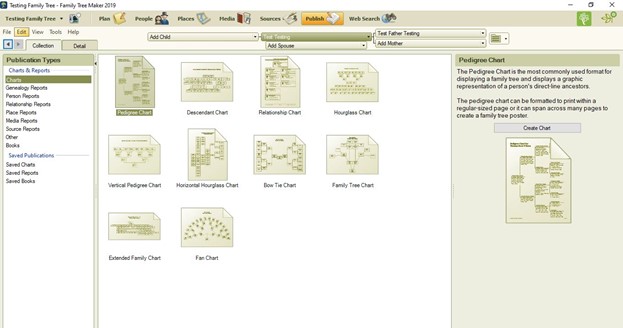

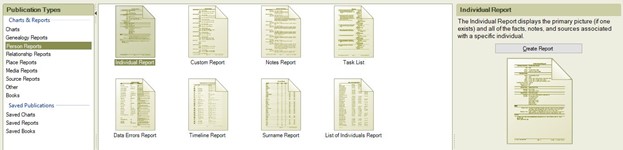

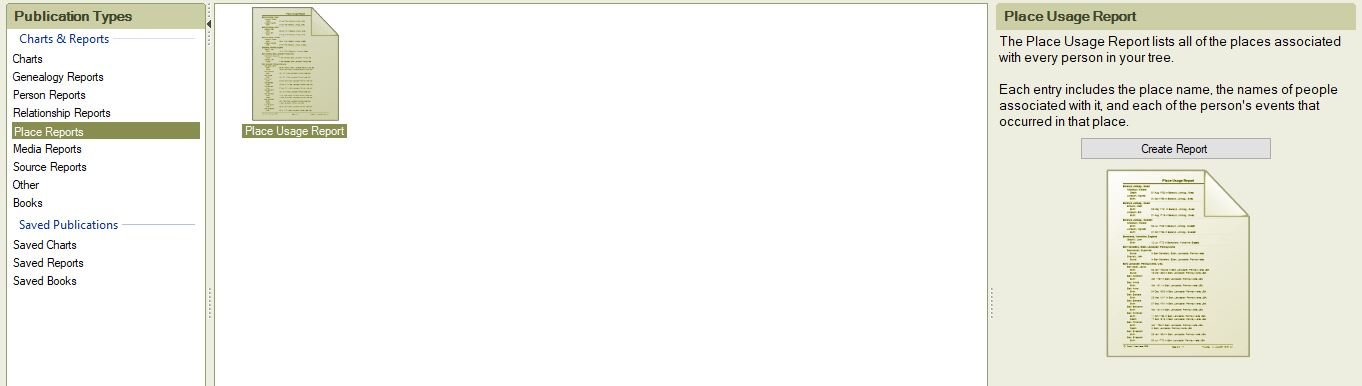
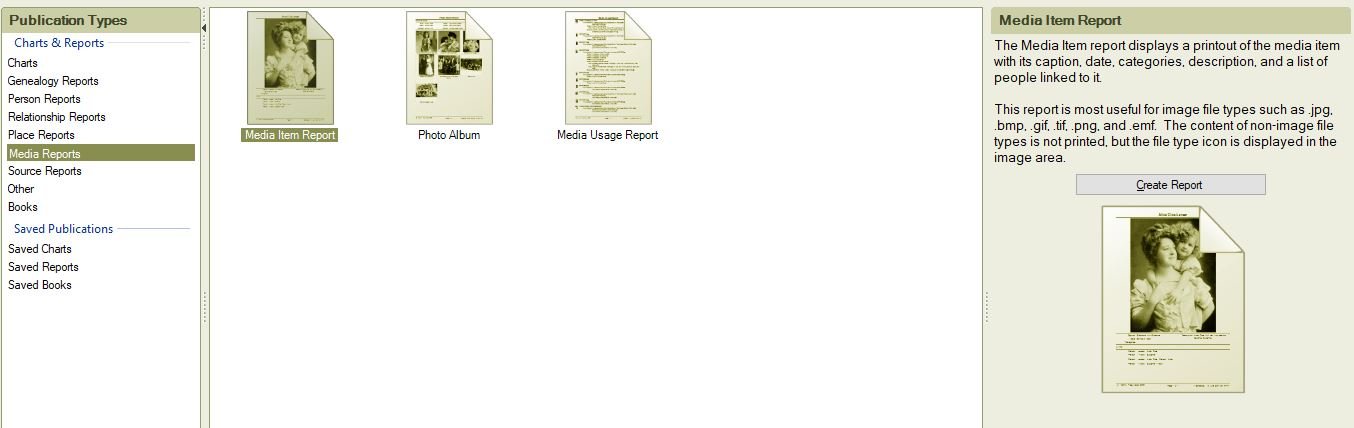
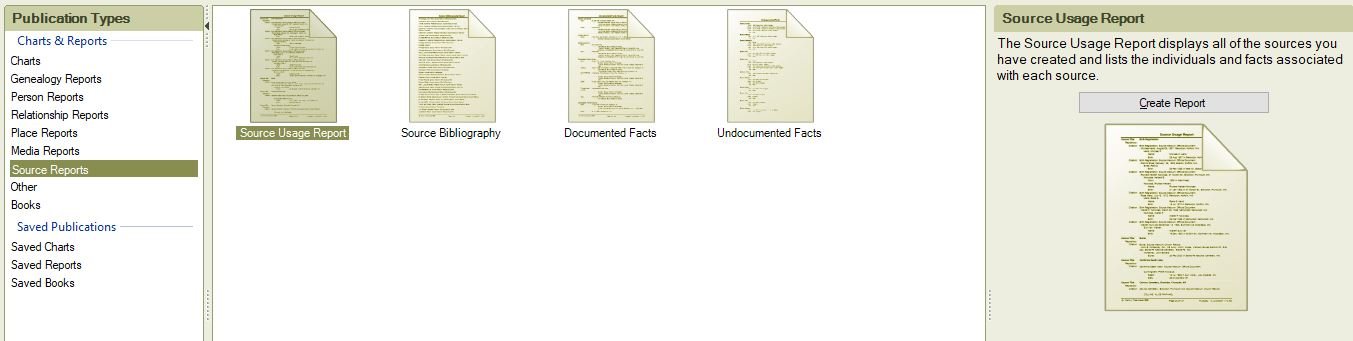
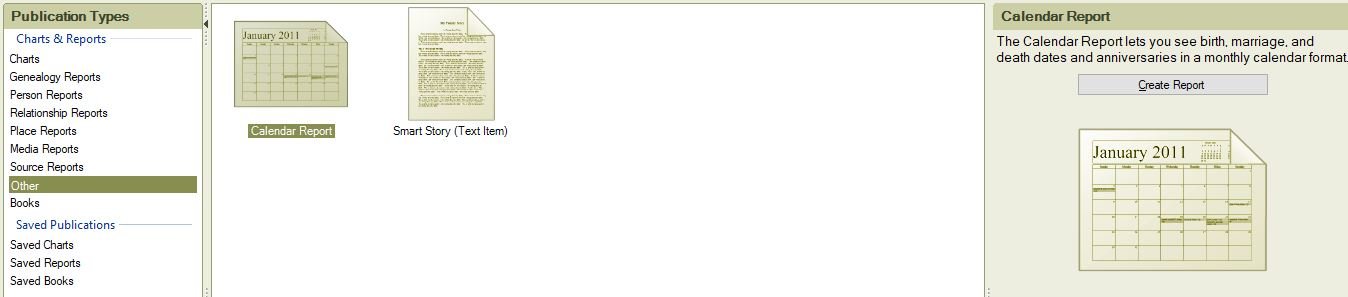



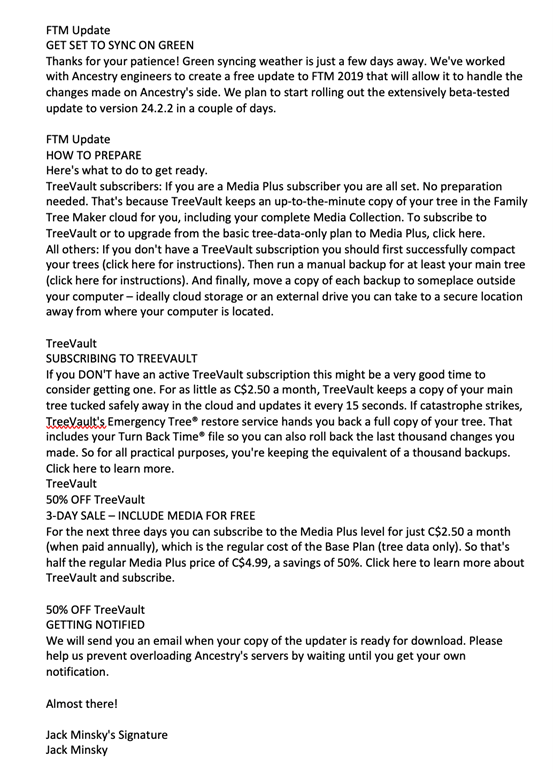






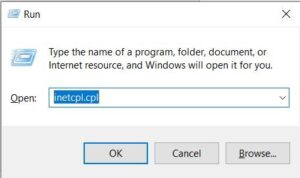




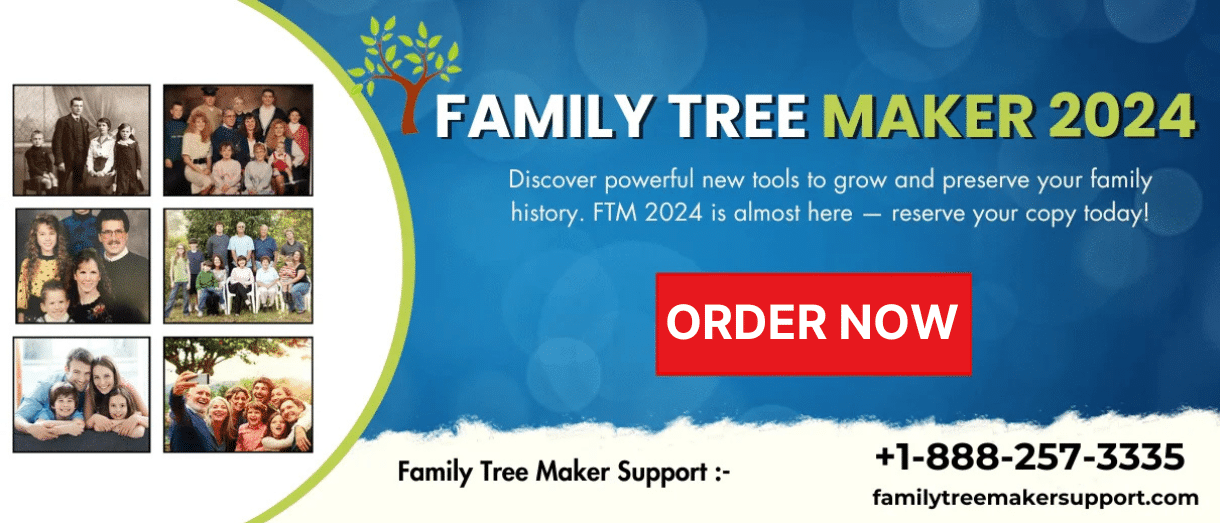



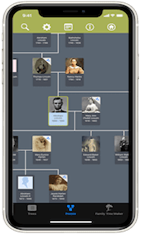
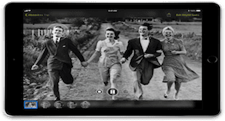













 used for a female
used for a female For male
For male Other gender
Other gender used for indicating the marriage
used for indicating the marriage Indicating the cohabiting couple who are not married yet
Indicating the cohabiting couple who are not married yet Symbolizing the parents who are not married and also who are not cohabiting
Symbolizing the parents who are not married and also who are not cohabiting Those who have a divorce
Those who have a divorce used for those who have married twice and have their first spouse on the left
used for those who have married twice and have their first spouse on the left used for those who have married twice but draw lines is used for connecting the spouses below the symbols
used for those who have married twice but draw lines is used for connecting the spouses below the symbols for indicating the biological descent
for indicating the biological descent for indicating the adoptive descent
for indicating the adoptive descent It is used when you don’t know the parents but shows the common descent between brother and sister.
It is used when you don’t know the parents but shows the common descent between brother and sister.