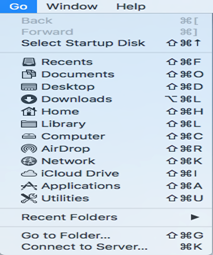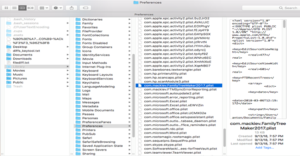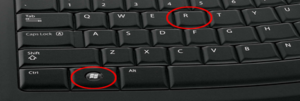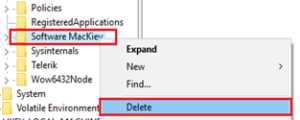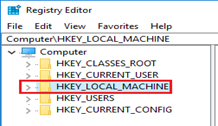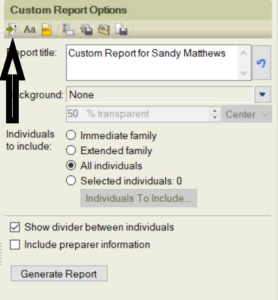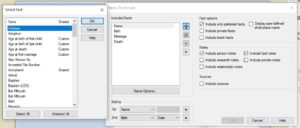In this blog, you will learn about the family tree maker file. Type of FTM files and how to repair them if you get an error. Despite meeting the system requirement, you may still experience some issues with Family Tree Maker and its files. There are various factors that may affect program functionality. There are many different reasons why your program might have some issues. This article will help identify and resolve some of the program issues.
Type of Family Tree Maker File.
These are the most common files that you will see if you are a Family Tree Maker user.
- .FTW
- .FBK
- .FBC
- .FTM
- .FTMB
Note: You can create a .ged (Gedcom) file using FTM. FTW, FBK and . FBC are file types of an older version of FTM.
How do you import an older version of the Family Tree Maker file to a newer version of FTM?
Please note you can import version 5 and newer, personal ancestral files, Gedcom files, and Legacy Family Tree.
To import a file, please open the FTM software. Click on Select Tree or import an existing tree. Check the image below.

Click on the button pointed to an error. It will ask you to browse the file. You can now choose the file you want to import to your FTM. Sometimes, it does not show any files in the folder. If you do not see any files, then click on all files. Now, you will be able to see the file in the folder. Please find the image below for reference.

How do you repair a damaged FTM file?
Click on the file option, which is on the top left corner, and click on Close. It will close the opened file in the family tree maker. Now click on Tools and click on the compact file. We have detailed information to fix errors in family tree maker files.
Problem: File damage may occur in a family file through the following:
- Merging unchecked files
- Improper shut-downs of Family Tree or Window
- A virus
- Inserting damaged data into a file
These can cause a variety of issues with merging, reports, importing/exporting, etc. In order to repair a Family Tree Maker file, please click on the following link for the instructions:
Problem: if you have an error that says “You must be logged on as an administrator”. Please click on the following link for the solution. So you can fix this issue.
How to resolve the “You must be an administrator error”?
Family Tree Maker encountered an Error or Stopped working
Problem: These two questions- “The Family Tree Maker has encountered an error and needs to close” and “Family Tree Maker has stopped working”- have been known to occur after Family Tree Maker has been uninstalled and then reinstalled, or when a software patch has been installed to your software.
These messages are usually caused by an old or corrupted user configuration file. Click on the link below to resolve the issue
Family Tree Maker encountered an error or stopped working
Family Tree Maker Crashes
If you are having problems with Family Tree Maker continually crashing, click on the link given below
Family Tree Maker Crashes or Closes Unexpectedly
Uninstalling Family Tree Maker
At times, program issues can be solved by simply uninstalling and then reinstalling the Family Tree Maker. Please click the link below for detailed instructions on uninstalling Family Tree Maker.
Uninstalling Family Tree Maker
Manually Uninstalling Family Tree Maker
If you still receive errors even if you have uninstalled and reinstalled the Family Tree Maker program, then you may have to do a manual uninstall. This will remove all aspects of the program from your computer. Click on the link below for the detailed instructions
Manually Uninstalling Family Tree Maker 2010-2014
NOTE: We recommend reinstalling the programs in the clean boot mode after a manual uninstall. Instruction is in the next section.
Problem: When Windows starts up, many basic system processes, antivirus software, system utilities, and other software load as well. These applications and services can sometimes cause interference when installing or running programs.
Loading your computer in a clean boot can help troubleshoot many of these issues.
For detailed instructions on performing a clean boot, please click on the following link:
How to perform a clean boot of Windows
If you still experience issues with Family Tree Maker, please contact the Family Tree Maker Support Tech Support Team. So our team can help you. Chat Now
Quick Read:- Ancestry Tree View Settings