This blog will teach us to create Custom Reports in Family Tree Maker software. If you are trying to create custom reports, follow the blog to get a better idea.
Family Tree Maker has many default reports, but when a user wants to get a report with burial records or reports for the dead person with cemetery information. They should always use custom reports in Family Tree Maker. Before creating these Custom Reports in Family Tree Maker, you must ensure you have enough information about the person saved in your tree. In this report, you can add as much information as you want to the account.
Please Follow The Steps Below For A Custom Report In Family Tree Maker
- Open your Family Tree Maker software.
- Select a tree that you want to work with.
- Click on Publish.
- Please select the person’s report. In addition, you can find custom reports in the person report tab.
- You can rename the report. The report title box allows you to change the name of the custom report.
- Users can select the background of the report. FTM provides predefined images; users can also add pictures in the background.
- You can select the type of report you want. For example, you can select immediate family, extended family, all individuals, or selected individuals.
- You can also change the fonts, set the header and footers of your reports, report page set up, and save settings. These tabs are on the top right-hand side of your FTM screen.
- Click on create a report.
- You can put a name for your report in the report title box.
Note: “Items to include” allows you to access customer information to add what you want to your Custom Reports in Family Tree Maker.
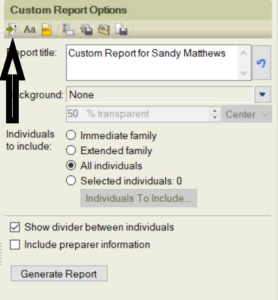
Please click the icon that the arrow points to in the image above. You will get another window with options to add more facts to your report if you want to.
We have added an image below for an example. You can also add more facts and select fact options for your report.
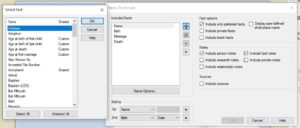
Custom Reports In FTM FAQ
Question:- Where does Family Tree Maker save reports?
Answer:- It saves in the FTM folder and can be accessed within the FTM publish space.
Question:- How to Print a report in Family Tree Maker?
Answer:- Once you generate a report, there is a print button in the top right corner. Click the print button to print your report.
Here is the new blog for Family Tree Maker software users – Color Coding in Family Tree Maker
If you need assistance with Custom Reports in Family Tree Maker, you can contact MacKiev or our support line so you can get help. We are excellent support, and we charge for our services. So please chat or call our Family Tree Maker Support Number at +1-888-257-3335.
