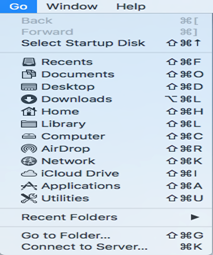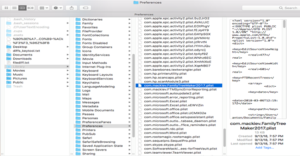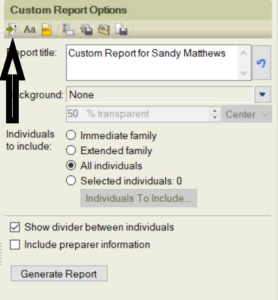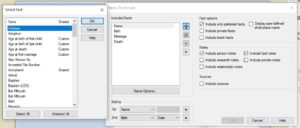If you want to build your family tree maker free. Then read this blog from start to end, and you will be able to build your family tree maker free.
5 Best Family Tree Maker Free Software
1. Family Historian:-
Family Historians provides a 30-day Free Trial, and after a free trial, you will need to purchase a license to continue using this software. You can try to use it and see if you like this genealogy software program. Since you are looking for a free family tree maker, then this will not be a good option. You can check the following software.
2. MyHeritage:–
This company provides family tree heritage for free but with limitations. You can add up to 250 people only with a space limit of 500MB. If you want to add more people, you will need to upgrade to premium service.
3. RootsMagic:-
If you are looking for 100% free software, then RootsMagic may end your search. RootsMagic is one of the well-known companies that provide family tree makers for free.
It has limitations, though, but what can you get for free? If you compare the paid vs free version, then you will find all the basic features are there. Instead of going for paid, you can use the RootsMagic family tree maker for free.
4. Legacy 9.0:-
If you are not happy with RootsMagic and you are still looking for Family tree builder software for free.
You can try Legacy Family Tree 9.0. Remember, it also comes with limitations. It has fewer features than the legacy 9.0 deluxe version, but even the basic version has good features included. So for the people who want to use it for free, this app is one of the best genealogy research programs.
5. Family Tree Maker:-
If you are searching for one of the Best Genealogy Software, then use Family Tree Maker. You can easily create your family tree with this software. Family Tree Maker 2019 is one of the newest versions announced by software mackiev. In FTM 2019, you will get some new features like Rich color coding, family tree templates, and family tree charts.
Note: There are other software companies, but the features of the software are not as good; this is my personal experience, and I do not wish to demean any company.
What if the company stops providing free versions?
Good question; here is my advice for the users who are using the free version of the software from any company. You should make sure to take a backup of your tree so you will not lose your data. Your family tree maker data is very important as you spend your precious time collecting them. You should also export your tree as a Gedcom file. This will help you preserve your information in a format that you can use in the future. Most of the companies can import Gedcom files, and you can access your tree.
Conclusion
These Software are known as the Best free family tree makers online. You can choose any one of them to make your family tree. If you need any online support, then contact us. Our Family Tree Maker Support Technical Experts Will help you. You Can also Call us at our Family Tree Maker toll-free number: +1-888-257-3335.
Related Articles:-