
In this blog, we are going to explain how you will be able to Reset FTM 2017 to default Mac. Please know this blog is only for Mac (apple computers). For Windows computers, please read our other blog. Sometimes, if your program does not work correctly, then you can restore it to default. Please know resetting to default will not cause any data loss.
Resetting your Family Tree Maker for Mac settings
If you are looking forward to learning how to Reset FTM 2017 to default Mac settings as it did not launch correctly, then it might be that you would need to reset the application settings. Well, you need to know that if you reset the application settings in FTM, then it will return all the customized settings to their original, means default values. Therefore, you would need to register again, for which you need to choose ‘Family Tree Maker 2017>Register Family Tree Maker’. After that, you will need to define your preferences once more, and to do so; you should choose ‘Family Tree Maker 2017>Preferences’ and then re-import your family tree files.
The following are the steps to Reset FTM 2017 to default Mac; you have to follow along carefully to get the desired results:
- You will need to begin by clicking anywhere on your desktop and then clicking on the ‘Go’ menu at the top of the screen.
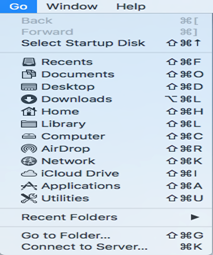
- Next, hold down the ‘Option’ key. You should now see the ‘Library’ item appear in the list of folders right in the ‘Go’ menu; you just need to click on it.
- Now, in the ‘Library’ folder that opens on your screen right in the ‘Finder’ section, you just need to go to the ‘Preferences’ folder and locate the com. mackiev.FamilyTreeMaker2017.plist file, drag it to the ‘Trash’, and then empty the ‘Trash’.
Download the Family Tree Maker 2019 Program
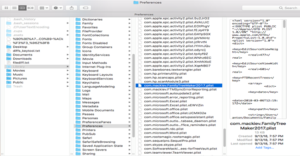
- After doing so, you will need to restart your Mac and then launch the Family Tree Maker.
NOTE: You need not worry, as the data contained in your family tree files will not be affected at all. Nevertheless, when the settings are restored to defaults, no family trees will be shown in your list of trees on the ‘Plan workspace’. However, there is nothing to be worried about – the family trees were not deleted from your computer; you can get them back by re-opening your tree files in the application.
When you have finished resetting the program settings to default, you need to go to the ‘File’ menu and click on the ‘Open’ button. After this, you have to select the tree file that you are searching for. You must remember that you would need to do this step for each tree that you want to show in the list of trees.
By now, you should all done reading the above-given information and steps; we hope that this blog is helpful to you, and now you can easily reset the program settings to default in FTM 2017 for Mac. However, if any time you feel that you still require assistance regarding the same, then you can always get in touch with Family Tree Maker customer support. The team of dedicated technicians will indeed be available right away to guide you through the needful. If you need premium technician service, then please chat with our Family Tree Maker support Experts to get help.