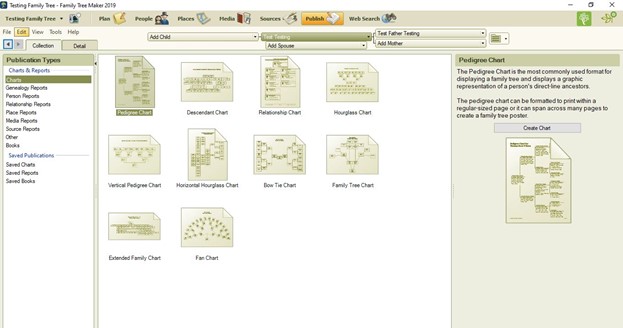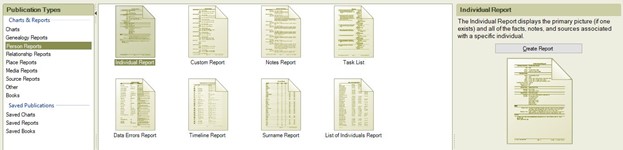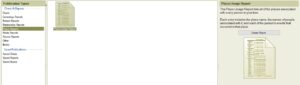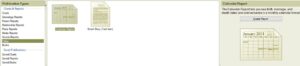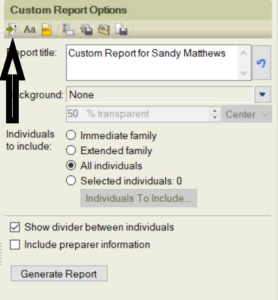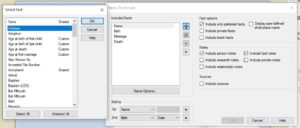Family Tree Maker Chart and Reports is a powerful feature in the Family Tree Maker 2019 genealogy software. It allows users to create a variety of charts and reports based on their family tree data, making it easier to visualize and analyze their genealogy research.
Family Tree Maker Chart and Reports
if you put your family information in Family Tree Maker, you may want to create reports or charts. FTM has many options for users to create charts or reports. All you need to do is go to publish space; from there, you can choose the kind of charts you want to create.
Family Tree Maker 2019 offers a wide variety of chart and report types, including:
Ancestor charts: Ancestor charts show a person’s ancestors in a pedigree format. They can be customized to show a specific number of generations and can include information.
Descendant charts: Descendant charts show a person’s descendants in a pedigree format. They can be customize to show a specific number of generations and can include information such as names, birth and death dates, and locations.
Fan charts: Fan charts show a person’s ancestors in a circular format, with the person in the center and their ancestors displayed in a fan-like pattern. They can be customized to show a specific number of generations and can include information such as names, birth and death dates, and locations.
Hourglass charts: Hourglass charts show a person’s ancestors and descendants in a format that resembles an hourglass. They can be customize to show a specific number of generations and can include information such as names, birth and death dates, and locations.
Family group sheets: Family group sheets show detailed information about a family, including the names of family members, birth and death dates, and locations. They can be customized to include additional information, such as occupation, education, and military service.
Narrative reports: Narrative reports provide a written history of a person or family. They can include information such as biographical details, anecdotes, and historical context.
Custom reports: Custom reports allow users to create their own reports based on specific criteria, such as a list of all people in the family tree who served in the military or a list of all ancestors who were born in a particular location.
Creating Charts and Reports
To create a chart or report in Family Tree Maker 2019, users must first select the type of chart or report. They can then customize the chart or report by choosing the data they want to include.
Once the chart or report has been created, users can save it in a variety of formats, including PDF, HTML, and RTF. They can also print the chart or report or share it with others via email or social media.
Customizing Charts and Reports
Family Tree Maker 2019 allows users to customize their charts and reports in a variety of ways. For example, users can:
Choose the data to include:- Users can select which individuals, events, and other data to include in their chart or report.
Customize the layout:- Users can customize the layout of their chart or report, including the font size and style, color scheme, and background.
Add photos and other media:- Users can include photos, videos, and other media in their charts and reports to make them more visually appealing.
Add notes and comments:- Users can add notes and comments to their charts and reports.
You can also create reports using Family Tree Maker software. Finally, if you want, you can create books about your family history. We have covered all the charts and reports in the FTM software.
Please read our blog, Family tree charts, and reports.
If you cannot create charts and reports or a book and need help, then call us. We provide expert services that could help you get your genealogy research to the next level. You can contact our family tree maker tech support. You need to call our toll-free number: – +1-888-257-3335.