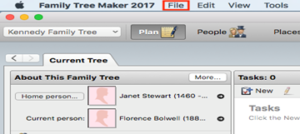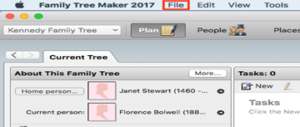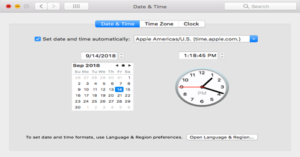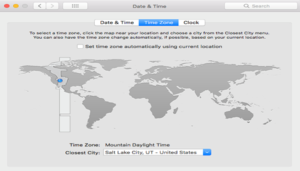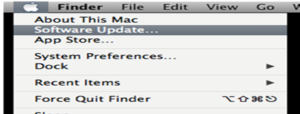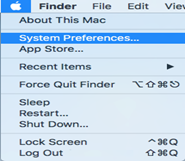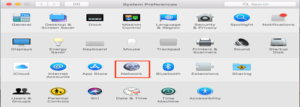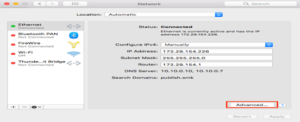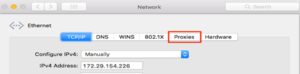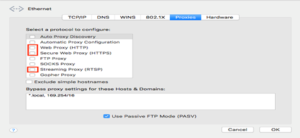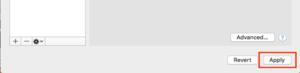In this Section, we will discuss Charts And Reports In FTM 2019. We will describe how many charts and reports are available in Family Tree Maker. If you want to create a report or charts, read this information until the end.
What are the charts and reports options available in Family Tree Maker?
Charts And Reports In FTM 2019
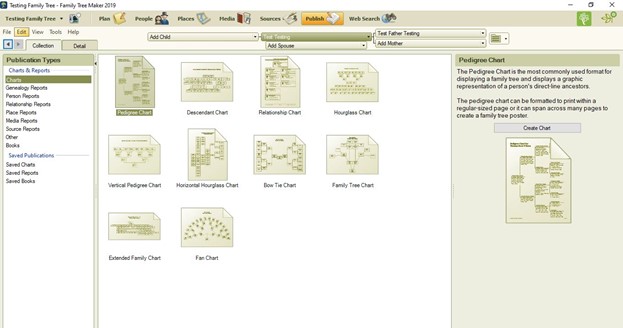
- Pedigree Charts – In this chart, a user can display bloodline ancestors. It has graphical information. A user can print it on paper or make a poster.
- Descendant Chart – as the name suggests, a user can create a chart of a person’s descendent using the descendent chart.
- Relationship chart—You can create a relationship chart between two people. If someone is in between, those people will also be included in the chart.
- Hourglass Chart – This chart will display the selected person’s ancestors on top and the descendants below.
- Vertical Pedigree Chart – This will display a family tree chart vertically and only direct-line ancestors.
- Horizontal Hourglass Chart – This chart will display a person’s ancestors, descendants, and siblings. Users will see the descendent left and ancestors’ right side of the screen.
- Bow Tie chart—The bow tie chart displays an individual’s direct line. Here, you will see the paternal left and maternal right.
- Family Tree Chart – The user can display an individual’s ancestors; only the bloodline will show here.
- Extended Family Chart—A user can display the entire tree or choose what they want to display in the report.
- Fan Chart – It will display the ancestors who are in direct bloodline in the form of a Fan (arch)
Genealogy Report

- Ahnentafel Report – If you are creating this report and have selected person A, you will get a report of all ancestors of person A.
- Descendant report – This report will create a report on the selected person’s descendants.
Person Reports
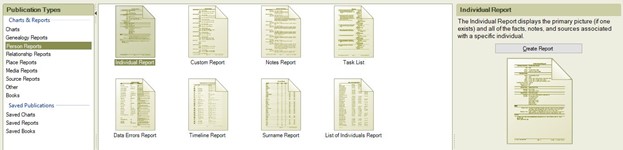
- Individual report – when you create this report, it will display the selected person’s detailed information, including pictures and personal notes.
- Custom Reports – Custom Reports allows you to customize a person’s report.
- Data Error Report—If there is an error in individual information, the family tree maker shows you the error, and you can fix it.
- Timeline report – This report shows a person’s event.
- Surname report – we can create a surname report. This will display several surnames, including several males and females with that surname.
- Notes Reports – You can see notes about someone you created the report for.
- Task list – This can list the tasks in your tree.
- List of individual reports—This report has five different reports: an index of individuals, an index of individuals with ID, an anniversary list, a birthday list, and a contact list.
Relationship Report

- Family Group Sheet – This report includes two parents and the children of both parents. It has a detailed report of single-family. We can include pictures and other facts in it.
- Kinship Reports – You can see in this report how a person relates to others in the tree.
- Marriage Reports—This report lists all the Partners in the tree and the status of their marriages.
- Parentage report—If you create this report, you will see if the parent was natural, the child was adopted, or the child was a foster child.
- Outline Descendant Report – it shows all the descendants from generation to generation, including children, grandchildren, or great-grandchildren, and it goes on from generation to generation.
- Outline Ancestors Report—This report is similar to Outline Descendants but shows an individual’s ancestors.
- Family View Report—This report shows three generations, the selected person, and their children.
Place Report In Family Tree maker
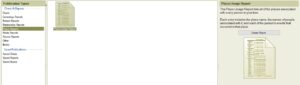
When you generate this report, you will find all the places in list order associated with each person in your tree. This report will explain how and where your ancestors were moved.
Media Report

A user can create three types of reports in Media Report. Please find them below.
- Media Item Report—You can get printed media with dates and categories here. If you type a caption in your image, you will also get a caption in the report.
- Photo Album—This report includes the selected individual’s name, birth, death, marriage, and other information.
- Media Usage Reinformationou When you generate this report, you will get a list of all media in your tree.
Source Report

- Source Usage Report—When you make this report, you will find all the sources you created in your tree. It will also list all individuals and sources linked to them.
- Source Bibliography – Here, reports will be created in bibliography form based on the source you entered.
- Documented Facts – If you create this report, you will see a list of all facts in your tree.
- Undocumented Facts—If you create this report, you will see a list of facts that are not in your tree as the source.
Other Reports In Family Tree 2019
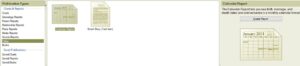
- Calendar Report – If you create this report, you will see birth, marriage, anniversary, and death dates in the calendar form.
- Brilliant Story (Text Item)—The Intelligent Stories report creates reports of people in your tree. You can save it as a media item or include it in books.
Books—You can create a genealogy book. You can create a PDF and share it with your family online, or you can print it and share it with your friends and family. This is one of the best things I find in a family tree maker.
If you need help or an extra hand with your genealogy research, please call our Family Tree Maker Support at +1-888-257-3335.