In this blog, We will teach you to remove or Uninstall FTM for Windows. Please note this blog is only for Windows users, so if you are using macOS, please read another blog.
It does not matter if you are using a desktop or laptop. The process for removal of the Family tree maker is the same for desktop and laptop users. If you want to remove all strings of Family Tree Maker software, then follow the below steps.
Uninstalling FTM for Windows:-
- Press the start button, which is located in the left-hand bottom corner of your computer screen. It is a Windows logo and has 4 squares.
- If you are using Windows 10, then start typing in the box which says, “Type here to search”.
- Type appwiz. Cpl and then Click OK.
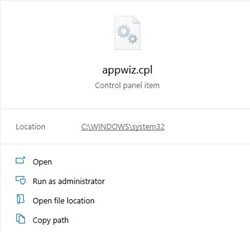
4. Now you will have a new window which will have all the program list which was either installed by you or someone on the computer.
5. Select Family Tree Maker by right-clicking on it.
6. You will get an option to Uninstall. Please click on Uninstall. That’s all you will need to do, and you will be able to remove Family Tree Maker software.
Uninstall FTM For Windows
If you are not using Windows 10, then you should press and hold the Windows key on your keyboard and press the letter R.

You will get run windows. Type in appwiz. Cpl and click on okay. Now follow the above process from step 5.
Not being able to uninstall FTM means there is a problem with your computer or there is an infection or bug. Try to run an antivirus scan and see if there is any threat in your system. You can also install an uninstaller program to uninstall.
Please call us if you need any help to Uninstall Family Tree Maker from your computer. We are the Family Tree Maker Support team, and our phone number is +1-888-257-3335.
