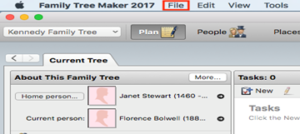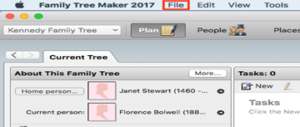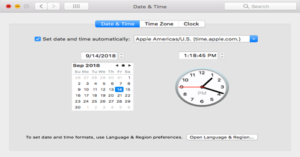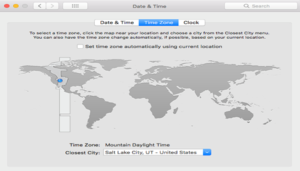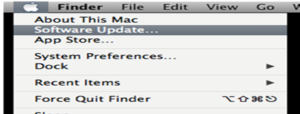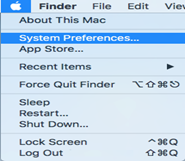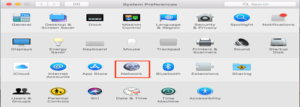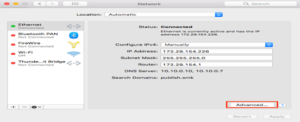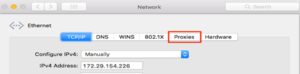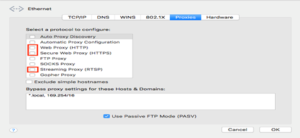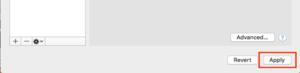Last updated on July 10th, 2024 at 07:19 am
New FTM 2019 Upgrade offer and save 70%, or Try TreeVault for free!
Before checking out the prices, let us know about Family Tree Maker in brief;
With the help of Family Tree Maker 2019, you can quickly create family trees to visualize the family history and relationships. Along with that, the family tree generators come with unique templates, family tree customizing capabilities as well and easy publishing & and sharing options.
Also, it has been 30 years since its birth, and thus, a new edition has been introduced. Therefore, every change you make to your tree on the Mac or PC will be quickly and automatically viewed from your device.
About the New FTM 2019 Upgrade Offer
As you know, FTM 2019 is the latest version of FTM software. Thus, it has all the latest features. Therefore, many things have been updated in FTM 2019, and some of them are;
- TreeVault Cloud service: With this, your tree will no longer be an isolated desktop application. It is now the hub of a growing mobile apps and cloud services ecosystem. You can quickly view changes in the FTM tree in real-time.
- Family Tree Maker Connect is a mobile app that displays the latest FTM tree anywhere and anytime. Thus, you can easily share the tree with your relatives without worrying.
- Historical weather: It helps set the scene for events in your family story. With the help of intelligent weather sentences, all are now being translated into reader-friendly sentences. Thus, it would be added to the Smart stories and books.
- Next-of-kin service: It helps users designate a successor to the TreeVault account to pass along with the family tree. So, you can quickly get a certificate that allows you to include it with a will. It aids in providing the correct intrusions and passcodes for taking over your respective account.
Similarly, many other features have been added to the new version. So, for more details, you can go through the articles mentioned on the official website.
Check out the prices described below;
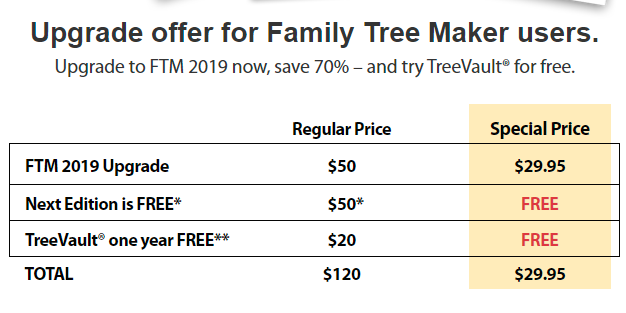
Note: You can quickly get a free download copy of any new edition published in the next 2 years. Also, the value is estimated as a regular upgrade price.
The initial TreeVault service will include cloud backup of tree data; emergency tree restores service, Family Tree Maker 2019 connects mobile tree viewer, historical weather meteorological database, and Nest of Kin tree continuity service.
Simple steps to update to the FTM 2019 version
If you want to upgrade to Family Tree Maker’s new version, then follow the steps as follows;
- First, you need to open FTM 2019 and then move ahead to help.
- After doing so, you need to check for updates and upgrades.
- Now, in the next window, you will find the option for download- FTM2019pdater01.exe.
- You have to open the update file then and quickly run it.
- Go ahead to yes, backup mode, and then follow the on-screen steps for downloading and installing it on your respective device.
Need help?
If you want to know more about the new FTM 2019 upgrade offer, you must reach the professional right now. The FTM Support Experts are always there to guide you, so without giving it any other thought, contact tech support for FTM 2019-related issues! You can call us at our Family Tree Maker Support Number at +1-888-257-3335, or you can Live chat with our Experts.
Read Also:- Access Violations In Legacy FamilySearch