In this blog, you learn how to plan your cemetery trips with RootsMagic. You need to read along until, and by the time you reach the end of this page, you will be good at listing out everyone buried in a location itself. If you need any help with your RootsMagic Genealogy program, then you can call us at our RootsMagic Support Number at +1-888-257-3335, or you can Live Chat with our experts.
Cemetery Trips with RootsMagic
Well, you know it is Memorial Day weekend in the United States. This means many of you would visit the gravesites of friends and family to honour and remember them. But did you know that RootsMagic can help you plan your visits as well and help to make sure that you do not miss any ancestral resting spots?
Follow the instructions below to be able to list everyone buried in a Location:
If you want a list of everyone buried in a particular location, then the ‘Individual List’ in RootsMagic does just what you require. To be able to start creating the report, follow these steps
- First, choose ‘Reports > Print a Report’ from the ‘Main Menu’.
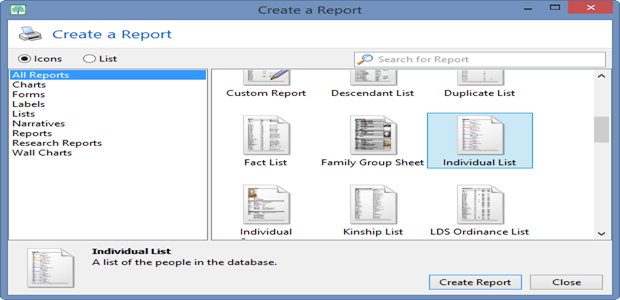
2. Next, select ‘Individual List’ from the report types and click on the ‘Create Report’ option. After which, you should see the ‘Report Settings’ screen appear.
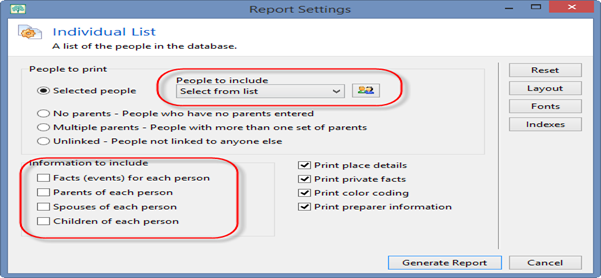
3. Now, in the ‘People to print’ section, you must choose ‘Selected people’.
4. After that, in the ‘People to include’ box, you must also choose the ‘Select from list’ option. Then, the ‘Selected People’ screen will appear.
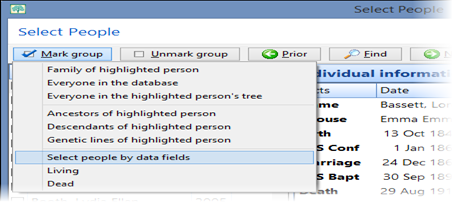
5. You should click on the ‘Mark group’ button when you are done and then choose the ‘Select people by data’ fields. After doing so, the ‘Search’ for information screen appears.
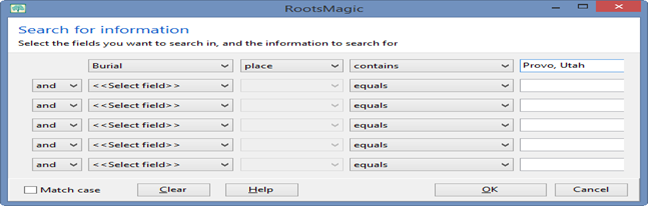
6. In the first row, you need to set the options to ‘Burial, place, contains’ and the name of the location you want to search.
7. Then, you need to click the OK button three times until you return to the ‘Report Settings’ screen.
8. You should now check or uncheck any options from the ‘Information to include’ section you wish to show or hide.
9. At last, you need to click on the ‘Generate Report’ option to see the list.
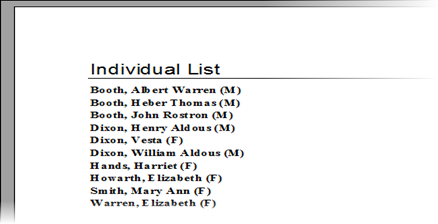
There you go! Now, you have a list of all individuals in your file buried in a given location. If you like, you can even experiment with different options to include precisely the people and information you would require for your trip. Furthermore, while you are here already, do not forget to take pictures of the gravesites and record GPS coordinates to record in RootsMagic for later on.
Conclusion:-
So now we hope you enjoy this blog and are all set to plan your cemetery trips with RootsMagic easily. Nevertheless, you can contact the experts provided anytime if you still need any further assistance or have some related queries. You can call us at our Rootsmgaic Support Number at +1-888-257-3335, or you can Live Chat with our Experts.
Related Topics:-
