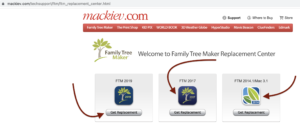In Addition, we will discuss Free Update 24.0.1 for FTM 2019. This update installs patches for better functioning of Ancestry and FamilySearch. The 24.0.1 update resolves the sync issue. If you have been trying to synchronize your tree to Ancestry and it shows an orange status, this update will fix it. It also helps in working with Family Search without any problem.
Family Tree Maker 2019 Free Update 24.0.1
The 24.0.1 update is for users who are using Family Tree Maker 2019 but are facing a problem with Sync with Ancestry, want to use FamilySearch features, or are facing a problem with the TreeVault Antenna tree.
How To Get The Update 24.0.1
To get the free 24.0.1 update, you must have FTM 2019 on your computer. Before you run the updater, it will look for Family Tree Maker 2019 version 24.0 (build 230) on your computer.
You should Sync your trees before installing the new update. If sync has been successful in the past, you should try to do it again before updating Family Tree Maker 2019. You can skip this step if you are upgrading from Family Tree Maker 2017.
As recommended, compact and back up your trees if necessary before any significant changes on Family Tree Maker 2019. You can do that by clicking on Tools and then Compact File. You can also click on File and then click on Backup to make a manual backup of your tree. Click here. While backing it up, make sure you include the Media and Restore Sync.
How To Find The Updater
You can find the 24.0.1 updater by email sent to you from Mackiev. You can also find it in synchronized weather report windows on your Family Tree Maker 2019. You can also install this update from the Help menu on Family Tree Maker 2019.
Once you find the updates, click on them to install. You can follow the on-screen instructions to get the download link for the updater from the Upgrade Center page. After you download the updater, click on it to run it.
How To Run The Windows FTM 2019 Updater
The name of the file for the Windows updater is FTM2019 Updater01.exe, and its file size is 129.75 MB.
Once you double-click the 24.0.1 updater, you will see a system message asking for your permission. Then, you will see a screen confirming whether you have made a backup of your tree.
The moment you acknowledge that you made the backups, it will guide you through the FTM 2019 Setup Wizard. Once you click on Finish, you have successfully updated Family Tree Maker 2019. To make sure the update came into effect, you can open FTM 2019, click on Help, and then click on About. You must see version 24.0.1 and build number 252.
Error While Updating FTM
You may get the error of file in use if you see a message that prompts you to close FTM 2019 and run the updater again. You must close the FTM 2019 from the X in the top-right corner. You can also close it from the File menu, then click to install the updater again.
FAQ Related To Free Update 24.0.1 For FTM 2019
Answer:- Yes, Charting Companion 7 should work like before applying the 24.0.1 update. However, if there is a problem, you must reinstall the Charting Companion plugin.
Answer: Yes, it does. But if you have any errors, try reinstalling the Family Book Creator plugin.
Answer: Family Tree Maker 2019 versions 24.0 and 24.0.1 have the same format, so there is no need to convert.
Answer: You can simply contact FTM Live Chat or call our FTM support number, 1-888-257-3335, to get help from our experts 24/7.