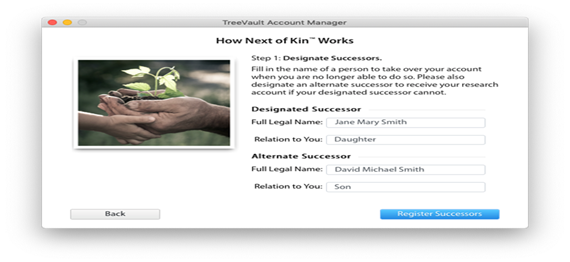Do you want to use Family Tree Maker software and install it on your system? This post will explain how to do so. The Basic requirements for installing Family Tree Maker 2019 software on a Windows or Mac computer are below.
The user has to have a Windows or Mac computer. Family Tree Maker cannot be installed on the mentioned devices.
- iPhone
- iPad
- Chromebook
- Tablet
- Ubuntu OS
A user can view Family Tree Maker 2019 if the user has internet on a smart device.
Steps to Install Family Tree Maker 2019
- Installing using the downloadable link.
- Click on the link provided by MacKiev.
If users use a Chrome browser, they will see a clickable file downloaded from the bottom left corner of ftm2019.exe. When you click on FTM2019.exe, it asks the user to click on “run” and then “yes” to make changes in Windows. Following this step, Family Tree Maker software will be installed on Windows devices.
The image is below for the representational purpose
Follow these steps to install Family Tree Maker on a Mac computer
Please click on the downloadable link sent by MacKiev.
If you use Google Chrome, a file will be downloaded at the bottom of your computer screen. Please click FTM2019.exe. As soon as you double-click on it, it will ask you to run (In Mac, it will ask you to open). Click on yes, and your software will be installed.
Once it is installed, you will be asked to register. Please follow the on-screen instructions to register.
If you have an ancestry account, you should log in to your ancestry account in Family Tree Maker, or you can sign up. If you do not wish to keep an ancestry account, click Remind me later.
Please do the same process for FamilySearch. FamilySearch is a service by The Church of Jesus Christ of Latter-day Saints. FamilySearch provides free genealogical information to its users. If you do not have an account and want to use this service, please sign up and activate your account.
What if you are using Firefox or Safari?
A file will be downloaded in your Safari and Firefox when you click the link. Below the image, you can find it on your Safari or Firefox right-hand top corner. Click the icon in this image and run/open the executable file to install Family Tree Maker software from MacKiev.
How do you uninstall Family Tree Maker software from your computer?
For Windows users:-
Press and hold the Windows key and press the R key. A run window will appear—type appwiz.Cpl in the box, then press the enter key.
You will see a list of programs with the manufacturer and date of installation. Select Family Tree Maker and click on uninstall. This will remove Family Tree Maker from your Windows computer, but your data will still be on your PC.
For Mac users:-
Click on the finder, which should be in the bottom left corner of your screen. Then click on the application, right-click on Family Tree Maker software, and click on Move to the Bin. This will remove Family Tree Maker software from your Mac, but your data will still be saved on your hard disk.
Removing Family Tree Maker software from your PC will not remove your data.
After reading this post, you can install Family Tree Maker software on your PC or Mac. If you encounter any issues, you can call the Family Tree Maker support number anytime.
Please get in touch with our Family Tree Maker Support Number to get instant support. We provide phone support 24×7. The Family Tree Maker Support number is +1-888-257-3335. So you can call for help.