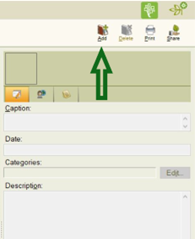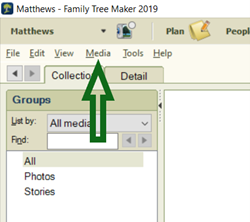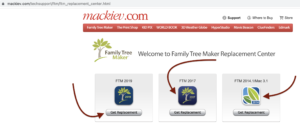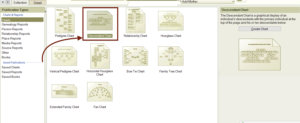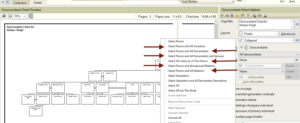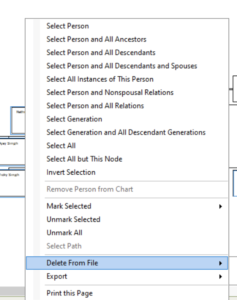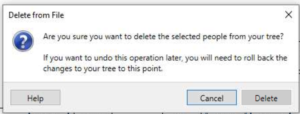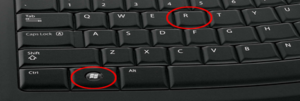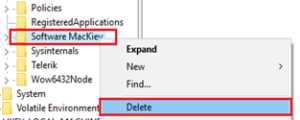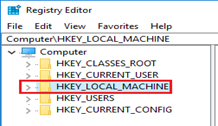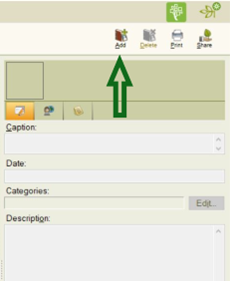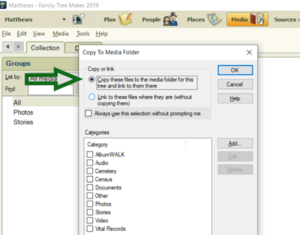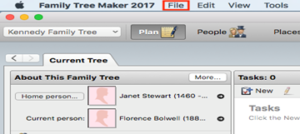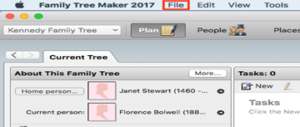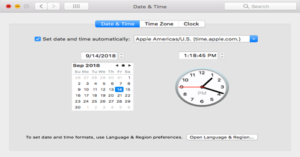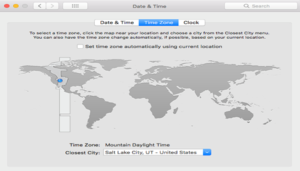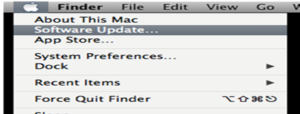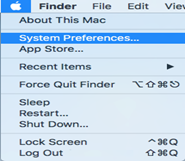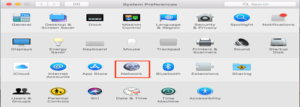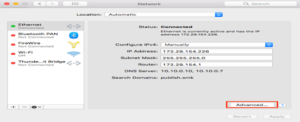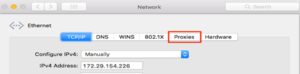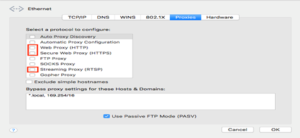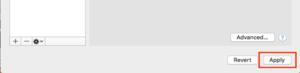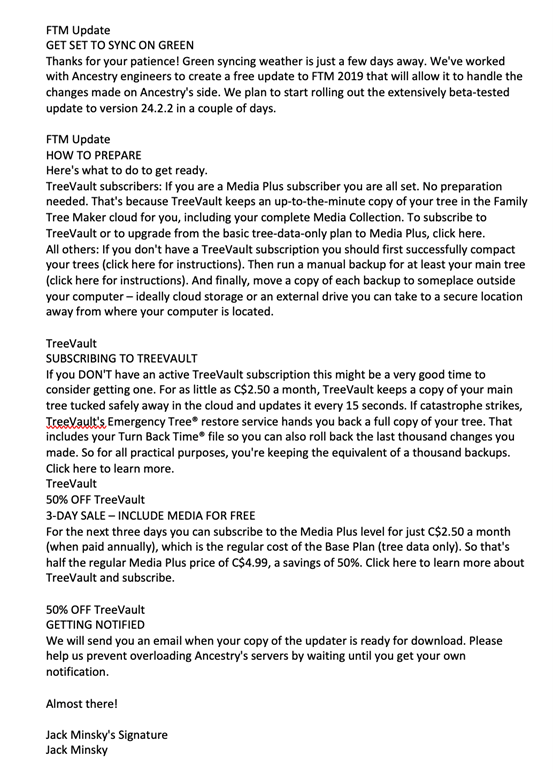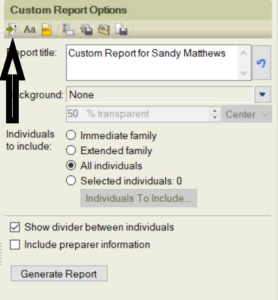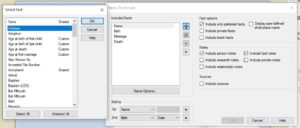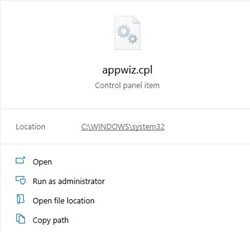We know that tracing a family tree is fascinating and, at times, can be a life-changing experience, as you are aware that nowadays, almost anyone can dig deep into their genetic roots as compared to before. All credit goes to excellent tools like MyHeritage, which helps in tracing back family DNA for generations. Here in this article, you will be introduce to some of the best family tree software for Mac 2023 to trace your roots easily. There are the majority of family tree programs available that are still Windows-base, but now some of them are great, paid and free genealogy software for Mac.
Nonetheless, all the family tree apps do differ from Genogram software as this is use more often by psychologists and social workers so that they get to trace any family issues instead of the hereditary lines.
So now, if you are using a Windows-based family tree program and want to continue using it on your Mac, then you can choose to ‘Run Windows on your Mac’; however, as suggested, you should first check out the options in the reviews. You will see that all the programs feature below work on the latest versions of macOS. It also includes Mojave, Catalina and Big Sur.
NOTE: You should, however, be careful with macOS Catalina, Big Sur and Monterey because these latest versions only support 64-bit applications, and most of the family tree programs work only on 32-bit Macs. So you must check and confirm the same if you’re not sure.
In the following list, you will find the top best family tree software for Mac 2023
MyHeritage (Free)
This software is known to be one of the most extensive Family Tree software, genealogy sites and DNA analyzers across the world. It has a database of billions of records in 2000 locations. It has a Mac desktop app as well, which can sync with the mobile and Cloud versions and can be use anywhere on simply any browser.
MyHeritage also is popularly known for its most significant international database worldwide, having billions of records that stretch back hundreds of years. It can alert you via an email when there are family matches via its ‘Smart Matches’ as its database expands. You also get to search the 1950 US census on MyHeritage, and it was one of the first family tree software to catalogue as well as make images from the census that was available to the users.
Another great feature is that you can use the colourize tool if you want to add color to an old black-and-white image. Furthermore, you can even restore your old color images that have faded or degraded. Not to forget the ‘Deep Nostalgia animation tool; this lets you animate old photos by using special video reenactment and ‘Deep Learning Technology’.
MyHeritage Family Tree can be use by up to 250 members; however, even if your family tree goes beyond that, then you would need to go for the subscription offer available that starts at $79.00.
IMPORTANT: You must know that MyHeritage will only work up to macOS Monterey, although it could also work on the later versions such as Ventura, but it may be a little unstable, and some features might not work correctly.
NOTE: There are several Windows features that do not work on the Mac versions, which include ‘Screen Saver, Slideshow, Book Report and Maps’.
Cost: MyHeritage is absolutely free for up to 250 members; beyond this, you would need to subscribe.
MacFamilyTree
Popularly known to be one of the most used genealogy software, it is built only for Macs, and it also offers impressive features of its nearest rival, Family Tree Maker. The only thing is that it is in a more tailored macOS interface. However, as recommended, the interface to MacFamilyTree is preferre compared to FTM or Mac because it looks good on Mac and has been there for almost 20 years. You must know that MacFamilyTree is design for all Apple devices; hence, you can use it on an iPhone and iPad via the MobileFamilyTree app.
The recent app introduced is the CloudTree Sync & Share app; it allows the users to collaborate on building their family tree with other family members, just like FTM’s FamilySync, to help create better and more prosperous family trees easily and faster. What really makes MacFamilyTree different from FTM for Mac is the impressive chart visualization feature. This helps you to visualize your family tree in a considerable manner that includes an Hourglass, Fan Chart, Kinship Chart and Genogram. There is another exciting feature, the ‘Map View’, which shows unique statics about where your relatives are located.
You will also find the following features in MacFamilyTree:
- It generates customized reports about relatives and origins that include Marriage Lists, person Analysis and Kinship Reports as well.
- You can even make a gift out of your family tree and find a great selection of templates and books that will help to publish your tree.
- And then, you can print them yourself or just export them to PDF if you want to give a professional print shop and make some amazing gifts with them.
- It is very easy to publish your family tree on a website with MacFamilyTree so that you can share it with your family members or publicly.
- It is integrate with the online FamilySearch database to let you have access to extensive genealogical data.
- It also contains details of over six billion people as well as uncovering fascinating nuggets of details about relatives.
- The FamilySearch can be used purely for researching or downloading data directly into MacFamilyTree, which helps in building your family history quickly.
Furthermore, you get to upload your own family data to the FamilySearch database for others so that they can also use it; however, for data privacy reasons, you only get to upload data of deceased persons.
So you should know that MacFamilyTree is a very good and supported product that has good developer support and regular updates. And the most recent feature is the improved layout, streamlined interface and smooth performance on Mac.
NOTE: You should note that if you want, you can MacFamilyTree for free; however, in the demo, you do not get to save, print or export.
Price: $69.99 Mac App Store Avail the Free Trial.
Family Tree Maker
This is definitely the most popularly known family tree software on Mac, and the latest edition, Family Tree Maker 2019, is the best Family Tree Software for Mac.
FTM is develop by the one and only MacKiev, which features about everything a person needs in a family tree software. You will also find it very easy to build family trees on FTM using family history timelines, device syncing, interactive maps, etc. One feature that is love by many is the FamilySync, which is now replaced by the old TreeSync.
Hence, you and other members of your family are allow to add any bits or pieces to your family tree in sync. Doing so, you will not have any duplicates. Now, having all the members build a family tree helps to make it easy to build your tree faster and with rich data. What makes FTM so powerful is the integration with both Ancestry.com and FamilySearch that allows the users to download information about their family members automatically so you wouldn’t have to enter them manually.
NOTE: Earlier, Family Tree Maker for Mac was used by Ancestry.com before it was sold to MacKiev. Therefore, the integration with Ancestry.com is almost very close and done well.
Some exciting tools in FTM include a Photo Darkroom to retouch and improve old photos, color coordination and also the auto-suggestions for the additions to your family tree. Your family tree can grow specifically when online ancestry databases reveal your relatives that you never knew about at all. But this can also slow down the family tree software as it grows and has to process, retrieve, and display more information every time. FTM is known to remain fast and responsive even if it has to process large amounts of data, and it is found by many users that it is fast and efficient when it processes several generations of data.
We very well know that FTM is a massive application, although the user manual alone is over 300 pages; therefore, to get the most out of FTM, you would need to invest some time and learn about it. And it is definitely the most powerful genealogy software available for Mac.
It is available in three formats – a download, a download with DVD and a USB Stick download.
Price: $79.95 – Free Trial.
Free & paid Genealogy Software
RootsMagic
Now, as we know, RootsMagic has been in the family tree business for many years, and even though it start on Windows, it can also be use on Mac devices. RootsMagic gives you a huge pool of genetics and family trees for searching as it is integrate with the databases of Ancestry and FamilySearch. Although it is not a native Mac app, it still works excellently on Mac, and this is only due to ‘Crossover’ that allows it to run on macOS, which includes up to the macOS Ventura version.
Since RootsMagic is a Windows-based app, it doesn’t have the slickest interface of the app’s features. However, it is extremely powerful and popularly used by genealogists. Furthermore, it also does not have any native version for Apple Silicon Macs, but it still runs on M1 and M2, and this is all because of ‘Rosetta’.
You would be pleased to know that RootsMagic is known to be one of the most reliable apps when it comes to importing family trees in GEDCOM format, especially when switching from another family tree application; you would also like the fact that it has several ways where you can share your family tree with others.
Additionally, RootsMagic is also integrate with heritage ties like Ancestry, FamilySearch, FindMyPast and MyHeritage. This helps to fill out your family charts quickly and easily. And the latest version ‘RootsMagic 9, allows you to open more than one file at the same time. This also includes support for multiple monitors. It is just one of the best values at $39.95 in family tree programs for macOS.
Price: $39.95, along with a free trial.
GEDCOM II
If you do not like all the fancy bells and whistles of either FTM for Mac 2017 or MacFamilyTree, then the more basic GEDitCOM II. Now, even though this is quite a dated genealogy software nowadays, there are still many users who find it interesting, especially those users who like something more manual and not so much ‘Connected to the web’ than a lot of genealogy software on Macs have.
The only glitch that comes is that GEDitCOM II is more tedious and laborious, or uploading census data and entering data, in general, is a more hands-on task than that with TM or MacFamilyTree. The application also needs some extra knowledge of AppleScript, Python or Ruby to get the most out of it, which is simply beyond the capabilities or time of the user’s Mac.
If you like, you could also try a free demo for up to 14 days, but you must keep in mind that during that time, you can save the files; however, after 14 days of free trial, you will not be able to save anything.
Price: $64.99 – along with a Free Demo.
iFamily for Mac
This Genealogy software is use for Mac. It is the easiest to use and is also the cheapest family tree software on Mac. It focuses on the individual and who is related to you instead of the entire family tree, along with other genealogy software. For example, it goes only 6 generations deep into one screen so that the connection to your direct descendants is not lost in layers of ancient family data.
Nevertheless, you get to add multiple trees with many generations that you can link together and get to see 6 generations at just one time. The software also supports GEDCOM import and export, even publishing to the web. Additionally, it supports more than 200 media file types that you get to upload and then drag and drop into your tree.
However, there is no online integration with ancestry databases. However, as a result, it still fills in quite thoroughly, so since it goes on for 6 generations deep only at a time, it is more manageable as well. Now, GEDCOM II iFamily also has been left behind by Family Tree Maker for Mac 2017 and MacFamilyTree. But if you want reasonable and inexpensive genealogy software focused mainly on the individual instead of the wider family, then iFamily is a good choice. Now, if you are looking forward to creating a personal ancestral file, then you should surely take a closer look at the program.
NOTE: You should know that iFamily is updating and working on the latest versions of macOS. This also includes Catalina and Big Sur.
Price: $49.00 – a free demo.
Reunion for Mac
This program has been around for a long time now and works smoothly on Mac, iPhone and iPhone. Here, the family relations that are display are very clear and can be follow quickly. You can also create a range of genealogy reports, charts, forms and books as well.
You even get to create birthday calendars, slideshows, family mailing lists and questionnaires for quizzes for family reunions and special events. This also has a mobile app, ‘ReunionTouch’ that syncs with any changes that you make on Mac using Dropbox automatically.
It allows the users to digitize photos of relatives and link them to people, family and other records, and if you like, you can even make slideshows with these.
You would be surprise to know that people also switch from FTM to Reunion because they find some very great features, and one of them is that they get complete instructions on how to export GEDCOM files from FTM for Mac and then import them to Reunion.
Now, if you like, you can also try Reunion for free; however, in the demo, you will only get to enter about 50 family records, you will get no import or export options, and the printed documents will also carry a watermark.
IMPORTANT: You should keep in mind that Reunion does not offer the users a free upgrade to new versions; however, it does offer discounted upgrades for $50.
Price: $99 and a free demo.
Well, there could possibly be more genealogy apps for Mac, but here, as per our opinion, we have mentioned the best genealogy software for Macs that are available. Hence, we hope that you are satisfied with the information provide and that you are able to make the right decision on getting just the Best Family Tree Software For Mac. Nevertheless, if you have any queries, issues or suggestions, you are most welcome to reach out to us without any hesitation. And the team of well-skilled techs will assist you accordingly with absolutely suitable instructions and solutions. Need Help? You can call us at our Family Tree Maker Support Number +1-888-257-3335, or you can Live Chat with our Experts.
Related Articles:-