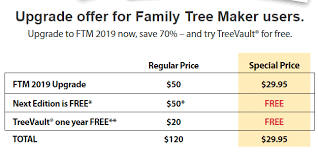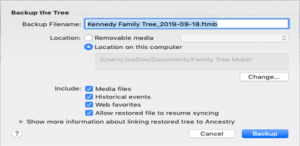Here in this blog, we have attempted to describe all the new features in Ftm 2019. On September 28, 2019, MacKiev released Family Tree Maker 2019. With features like TreeVault for cloud backup, “Roll Back Time” for error correction, and Smart Weather Sentences for richer stories, Software MacKiev’s well-known genealogy program Family tree 2019 enables users to create, manage, and share family trees across devices with improved syncing and hints for records and media.
With updates like the 24.2.2 version, which adds features and fixes bugs for a more seamless experience, it offers tools for charts, reports, and linking records. Family Tree Maker introduced a number of new features with this release. We’ll go over every new features in FTM 2019.
Family Tree Maker 2019: New Features in ftm
- TreeSync: You can synchronize your family tree between Family Tree Maker and your Ancestry.com account by using the TreeSync feature.
- Historical Records: Finding new information about your ancestors is made easier by the software’s ability to search for historical records directly from within.
- Source Management: You can make sure that your research is appropriately documented by simply managing and attaching sources to your family tree.
- Reports: Ancestry timelines, family group sheets, and pedigree charts are just a few of the reports you can make.
- Media Management: Adding images, videos, and other media to your family tree is a simple way to make your ancestors come to life.
- Mapping: You can see where your ancestors lived by looking at the locations of your family tree on maps.
- Web Dashboard: From any internet-connected device, you can view your family tree and conduct research.
- Collaboration: You can work together on research projects and share your family tree with others.
- Data Cleanup: You can quickly identify and correct mistakes and inconsistencies in your family tree data.
- Importing and Exporting: With this feature you get to export your family tree data in a number of formats as well as import your data from other genealogy software applications effortlessly.
- Change Log: My favorite feature of Family Tree Maker 2019 is the Change Log. You can go back and fix the error you made two days ago by using the change log feature. You do not need to use any kind of backup file.
- Enhanced FamilySearch: With Fami tree maker 19, you can access historical data and download a branch from FamilySearch, whereas with FTM17, you could only see hints.
- Updated Index: Users can easily utilize and identify the data thanks to the index’s color coding and hints.
You might be interested in Family Tree Maker 19’s additional features. Please refer to the details below:
- Connect App: Every modification you make on your tablet and smartphone is also visible to you. Please be aware that while you can view your tree, you are unable to edit the information.
- Tree Vault: You can store your data on the cloud with TreeVault. You don’t need to do anything because it is already constructed. Make an account without a doubt, add an antenna tree, and upload it. The remainder of MacKiev will save your data. Please keep in mind that the first year is free, after which there are monthly and annual fees also.
- Improved color coding capability: Eight colors are now available for color coding.
- Tree browser: The data browsing feature in Family Tree Maker 2019 is superior. Regardless of where they are located on an internal or external hard drive, it can list every tree on your device.
- Profile Picture Cropping Tool: AI is used by the profile picture cropping tool to produce the ideal profile picture for you.
We will be publishing more blogs especially for Family Tree Maker users to help them learn about the additional new features in Family Tree Maker 2019. Additionally, let’s say you have any inquiries or require outstanding Family Tree Maker assistance from Tane Innovative Concepts LLC. Please feel free to contact at +1-888-257-3335 or live chat with our Family Tree Maker Software Experts for any further questions.