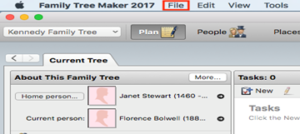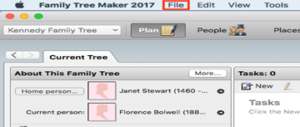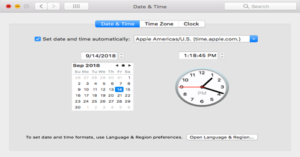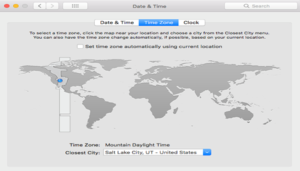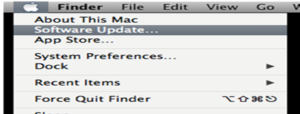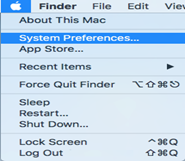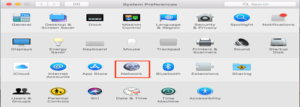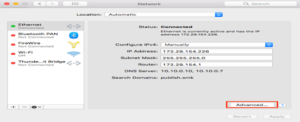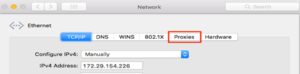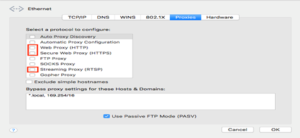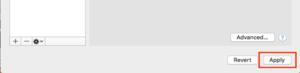We have created this blog for all those who are searching to learn more about the incredible upgrade offer for Family Tree Maker users. Hence, if you are one of them, then without having any second thoughts, you should definitely read through this page thoroughly and get to know everything about the all-new FTM 2019 Upgrade Offer.
Family Tree Maker 2019 Upgrade Offer
FTM 2019 has a NEW way to save 70% off when purchasing your Family Tree Maker 2019 Upgrade, or you can try TreeVault FREE!
Before we discuss the pricing, I’d like to tell you about Family Tree Maker quickly.
Family Tree Maker 2019 allows you to create visual diagrams or graphs of your Family Tree quickly. Family Tree Maker 2019 allows you to produce your own diagrams, publish the information, and also customize the family trees and how you customize them.
Know More About the Amazing Family Tree Maker!
Additionally, Family Tree Maker has been around for 30 Years, and thus it is time to update and create a new version of Family Tree Maker.
You can now make updates on your Family Tree on both your Mac and PC, and have those updates made almost instantly on both devices.
The New Features included in Family Tree Maker 2019 Upgrade Offer
The newest version of the Family Tree Maker software, called Family Tree Maker 2019, contains the latest features and is a significant update from previous versions.
- TreeVault Cloud Service: This version is different because of the introduction of the new TreeVault Cloud service, which makes your Family Tree Maker tree no longer an isolated desktop app, but part of an ever-expanding cloud and mobile apps ecosystem. You can see your family tree changes as you work on it.
- Family Tree Maker Connect (Mobile app) Extends access to Family Tree Maker anywhere and anytime: Family Tree Maker Connect is an app that displays the most current version of your family tree whenever and wherever you want. You can share the family tree with family members and not worry about sharing it from your own location.
- Historical Weather: Provides context to your family stories. With the smart weather generated by the TreeVault Cloud service. All Weather Reports are now generated into reader-friendly sentences and added to the Smart Stories and Books.
- Next of Kin service: This allows members to designate a successor account for their Family Tree as well as make it easy to print their family tree along with their will or estate plan document (you’ll have access to this via your email address). In addition, it’s also there to provide you with the necessary details to take over your respective Family Tree Maker account by providing you with the correct credentials and/or passcodes.
In addition to the Next of Kin service, many additional features have been added in version Family Tree Maker 2019, so please refer to the articles on the official website for further information.
The pricing for Family Tree Maker 2019 is as follows:
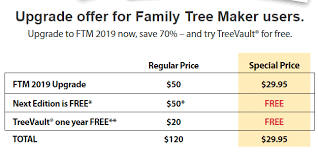
Note: If you do not want to purchase an upgrade, you will also have the opportunity to download any newly published editions of TreeVault for free for the next two years. This pricing is based on traditional upgrade prices.
The initial version of TreeVault Service will include: Cloud Backup of All Tree Data; Emergency Tree Restores Service, connections with mobile app tree viewer; Historical weather (meteorological) database; and Nest of Kin Tree Continuity Service.
Here are the simple steps to update your Family Tree Maker to the new version, Family Tree Maker 2019
- The first step is to launch Family Tree Maker 2019.
- Once you have launched Family Tree Maker 2019, proceed to help.
- Once you are at Help, you will then want to click on “Check for Updates and Upgrades”.
- To download the upgrade for Family Tree Maker 2019, please click on this link: FTM2019pdater01.exe.
- After this, please follow the instructions on how to download and install the upgrade on your device.
Looking for Help?
Should you require assistance, please feel free to contact our Professional Tech Support for further clarification on the FTM 2019 upgrade offer and the features included in it.
Conclusion
You should know that the above information is absolutely relevant. Nevertheless, 24/7 support is available for all Family Tree Maker 2019 upgrade problems through the Family Tree Maker Support Number, +1-888-257-3335. You could also choose to chat with our Support Expert through the Live Chat Feature provided on the screen.
Read Also:- Access Violations In Legacy FamilySearch