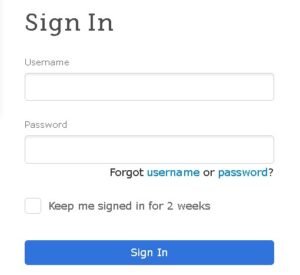FamilySearch.org is a notable, free genealogy resource utilized globally by researchers, hobbyists, and families wanting to research their heritage.
However, this guide takes you through the process of creating and activating a FamilySearch account, including help for Church members, troubleshooting login, and recovering lost information.
Why Use FamilySearch?
FamilySearch is a trusted, nonprofit platform supported by The Church of Jesus Christ of Latter-day Saints. Whether you’re just starting out or already have years of research behind you, this FamilySearch free account gives you access to billions of historical records, a collaborative family tree, and useful research tools without charging any cost.
Even if you’re not a Church member, you can fully benefit from what FamilySearch has to offer.
Who Can Create a FamilySearch Account?
- Minimum Age: You must be at least 13 years old.
- Under 13? You may join with parental or guardian permission.
- One Account Per Person: Each FamilySearch user must sign up with a unique email address or mobile number. This helps when recovering your password or username.
Step-by-Step: How to Create a Free FamilySearch Account
- Go to Family Search Official Website.
- Click the “Create Account” button in the top-right corner
- Enter Your Details
- First name, last name, and birth date
- Click Continue
- Are You a Church Member?
- Choose the option to link your Church record
- Enter your Church Record Number (CRN)
- Click Continue
- Set Your Username and Recovery Option
- If your username is taken, suggestions will be shown
- Select a recovery option: email or mobile number
- This ensures your FamilySearch login password is free of recovery if needed
- Complete the Setup
- Ensure your country appears when using a phone number
- If not, use an email for recovery
- Click Create Account to finalize
How to Activate Your FamilySearch Account
After creating your account, activation is required before you can access features like FamilySearch.com sign-in.
Option 1: Activate via Email
- Check your inbox for the FamilySearch activation email
- Click the link to activate your account
- Tip: Activation works best on a desktop or laptop
- Didn’t receive the email? Click Resend, and use the latest one
Option 2: Activate via Cell Phone
- Look for a text message from FamilySearch with your code
- Enter the code into the field labeled Enter Code Here
- Click Submit
- Didn’t get the code? Click Resend to try again
Successfully entering the code will FamilySearch activate account status and allow full access.
Common Issues and How to Fix Them
The mentioned points are some of the common messages that you might witness while creating an account-
- We believe this account already exists
- This message suggests you may have already created a FamilySearch account.
In this case, use the “Forgot Password” option available under the Family Search login help section to recover your account.
- The cell phone number is already used
- If you receive an error stating this message, it means that your phone number is already linked to another account. However, use that number to recover and access your existing account.
- This Church record number is already used
- If “The Church Record Number (CRN) is already used” appears on your screen, this indicates you’ve already registered using that Church Record Number. Meanwhile, try recovering your existing FamilySearch sign-in account instead of creating a new one.
Technical Tips for a Smooth Setup
- Use modern browsers like Chrome, Edge, Firefox, or Safari
- Avoid outdated browsers which may disrupt the sign-up process
- If you’re struggling to access your familysearch.com login, make sure cookies and pop-ups are allowed in your browser settings
Can I Delete My FamilySearch Account?
Yes. If at any point you wish to delete FamilySearch account data, you can do so through your account settings. This permanently removes your information from the system. Be sure to back up any data you want to save before proceeding.
Looking for Help?
Still facing issues with your Family search login or setup?
You can reach out to us at the FamilySearch Support Number +1-888-257-3335, available 24/7, for all your account and research questions.
We’re here to help every step of the way.