Are you troubleshooting not being able to access FTM 2017 For Mac due to connectivity issues? Now that you have reached this site, you need not feel the same anymore as below you will come across some important details and solutions that will help you solve the connectivity issues face in FTM 2017.
NOTE: Keep in mind that the troubleshooting steps provide below only apply to FTM 2017 for Mac. Hence, for any earlier edition of FTM, you can click here if you need any further information.
Troubleshooting Connectivity Issues in FTM 2017 For Mac
Well, you should know that there are various reasons why you are facing connectivity issues on your Family Tree Maker 2017 Mac. Below, you are provided with some of the most effective solutions that can help solve the issue of FTM 2017 For Mac.
Step1 – Set up FTM to go online
Now if your Family Tree Maker is not set to go online then you will not be able to use any of the web-base features.
First of all, with your FTM open, you would need to do the following;
- Go to click on the ‘File’ menu.
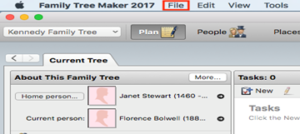
2. And then the bottom option will display one of the two things as shown in the image below.
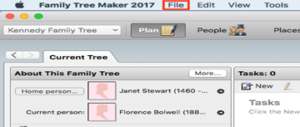
- The ‘Go online’ option means that you are not currently set to access the Internet through Family Tree Maker. Therefore, you would need to select the option to allow FTM to connect to the web first.
- However, if ‘Go Offline’ is display, then this means that your FTM is already set to go online.
Step2 – Checking the date, time and time zone for your PC
In case the date, time and time zone are not set up correctly on your PC, then FTM will face some authenticating issues with the servers.
So you would need first to adjust the date and time preferences;
- You will need to click on the time that is listed in the top right corner of your current screen and then select the ‘Date and Time Preferences’ option.

2. After doing so, you should confirm the date and time it is list right under the ‘Date & Time’ tab.
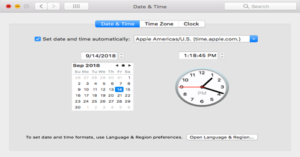
- Well, the easiest way to get this done is to check the box that is right next to ‘Set date and time automatically’.
- And now you will need to click on the ‘Time Zone’ tab and also confirm the time zone listed correctly.
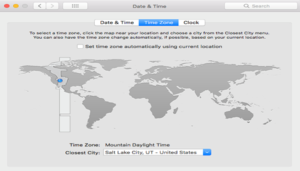
- You can now close the ‘Date & Time Preferences’ by giving a click on the ‘Red Circle’ icon in the top left and then reopening FTM.
You might also need to confirm the date and time as well on your router. If you need to, then you should refer to your router’s manual, or you could contact the router manufacturer for assistance.
Step3 – Updating OS X
You should know that software updates can also increase the usability of both Ancestry as well as FTM. So if you’re OS X/MacOS or add-ons are not update, then you could experience issues on the FTM website and also while using the software.
On a Mac device, the updating is handle through the Software Update or the App Store option (this totally depends on your system) that is right in the ‘Apple’ menu you should see it located in the upper left corner of the screen.
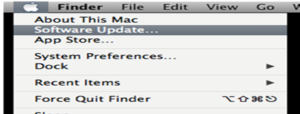
- When the updating is complete, you have to open FTM again and check if you are still facing the same issue or not.
Step4 – Disabling proxy servers
You must know that due to security reasons, Ancestry and several other websites do not respond properly if you try and access them through a proxy server.
Therefore, to give a better and more consistent experience on Ancestry, we do not advise or support the use of proxy servers to access Ancestry, even through FTM. So now the best thing is to disable proxy servers, and to do so, you would need to follow the given instructions carefully.
Now, after you quit FTM,
- You will need to click on the ‘Apple’ Menu you should see in the top left of the screen and then select the ‘System Preferences’ option.
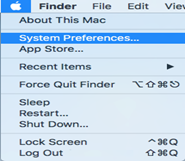
2. Next, right under the Internet & Wireless section, you should click on ‘Network’.
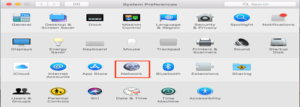
3. After that, in the ‘Network’ window, you have to select ‘Ethernet’ (or Airport only if you connect to the internet wirelessly) from the left side and then click on the ‘Advanced’ option in the bottom right of the page.
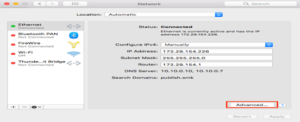
4. You now need to click on the ‘Proxies’ tab. You should see it in the window that opens.
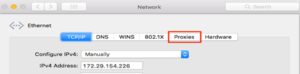
5. You must remove any checks that are next to ‘Web Proxy (HTTP), Secure Web Proxy (HTTPS), and SOCKS Proxy, and then you just need to click on OK.
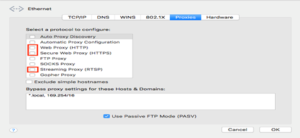
NOTE: You can be at ease as other proxy settings should not affect FTM; however, it wouldn’t do any harm to uncheck any other protocols listed.
- You now need to click on the ‘Apply’ button that is in the bottom right of the ‘Network’ settings window.
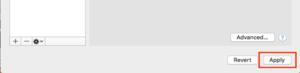
7. When you are done, you just need to click the ‘Network’ window by clicking on the ‘Red Circle’ that is in the upper left of the screen, after which you will need to re-open FTM.
Step5 – Website accelerator software
Well, generally, the ‘Web accelerator’ software is use by those who have a dial-up connection, and it works similarly to the way a proxy server does. The software catches the items and pages that are frequently used; it also compresses information and optimizes codes coming from web pages as well.
Since this is the case, we do not suggest it and, therefore, cannot support the use of web accelerators while using FTM. Hence, if you are using a ‘Web Accelerator’, then you would need to contact your ISP to help you disable it.
Step6 – Security Software and Firewalls
To be honest, this issue is not cause by a firewall or security, but there are some security programs that can interfere with System changes that FTM has to make so that your product is register. So, if you temporarily turn off any Security on the system, it can help rule this out. However, you might need to first consult with your security software company directly to help you with disabling it.
Conclusion
Now we hope that this article is helpful and you have all your concerns sorted out. But if you still face any problems, then you need not worry as you can directly connect with the experts provided here, and they will guide you accordingly. Need Help? Call our Family Tree Maker Support Number at +1-888-257-3335, or you can Live Chat with our Experts.
