Several relationship types, family group sheets, pedigree charts, and customizable timeline reports that can include photos and historical events are among the charts and reports available through the Publish tab in Family Tree Maker 2019. After creating charts and reports, you can save them, create descending reports, print them, or export them as PDF files.
Charts and Reports in FTM 2019 will be covered in this post. We’ll review the various reports and charts that Family Tree Maker provides. Read this page thoroughly until the end if you plan to create a report or charts.
Which charts and reports are available in Family Tree Maker?
FTM 2019 Charts and Reports
In Family Tree Maker 2019 for Windows, you must first open your tree and select the Publish button located on the top tab to generate charts and reports. Then, from the options on the left side of the screen, select the type of chart or report you want. Before creating the output to save or print, you can adjust parameters such as layout, spacing, and the data to include.
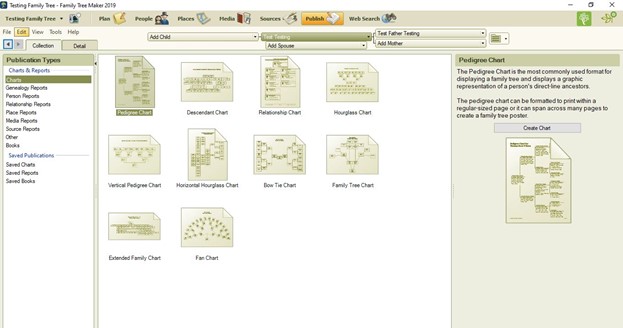
- Pedigree Charts: These charts show users their ancestors’ bloodlines. Information is displayed graphically. It can be print on paper or turned into a poster by the user.
- Descendant Chart: As the name suggests, this tool lets users create a chart of a person’s descendants.
- Relationship chart: It is possible to make a relationship chart between two individuals. The chart will also include those who are in the middle.
- Hourglass Chart: This chart shows the descendants of the chosen individual at the bottom and their ancestors at the top.
- Vertical Pedigree Chart: This chart displays only direct-line ancestors in a vertical format, resembling a family tree.
- Horizontal Hourglass Chart: A horizontal hourglass chart visually represents an individual’s ancestors, descendants, and siblings. On the screen, users will see ancestors on the right and descendants on the left.
- Bow Tie Chart: This chart shows a person’s direct line of sight. The maternal right and paternal left are shown here.
- Family Tree Chart: Here, the user can see a person’s ancestors, but only their bloodline will be displayed.
- Extended Family Chart: The user can display the entire tree or only the items they want to see in the report.
- Fan Chart: This will show the ancestors in direct lineage as a fan (arch).
Report on Genealogy

- Ahnentafel Report: This report lists all of person A’s ancestors if you create it and select person A.
- Descendants Report: This report will compile information on the selected individual’s descendants.
Person Reports
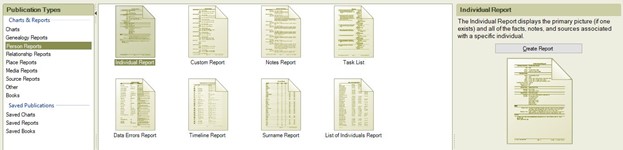
- Individual report: When you generate this report, the chosen individual’s comprehensive details, including images and private notes, will be shown.
- Custom Reports: With Custom Reports, you can alter an individual’s report.
- Data Error Report: The family tree maker will alert you to any errors in individual data, allowing you to correct them as needed.
- Timeline report: This report details a person’s activities.
- Surname Report: We can generate a report on surnames. This will display a list of surnames, including those of men and women who share the same surname.
- Notes Reports: You can view the notes you made about the person for whom you prepared the report.
- Task Lists: The tasks in your tree may be list in the task list.
- List of individual reports—this report is divided into five sections: a contact list, an anniversary list, a birthday list, an index of people, and an index of people with identification.
Relationship Report

- Family Group Sheet: Two parents and their kids are covered in this report. It contains an in-depth analysis of single-family homes. We can add images and additional information to it.
- Kinship Reports: This report shows how a person is related to other people in the tree.
- Marriage Reports: All of the partners in the tree are listed here, along with the state of their marriages.
- Parentage report: This report will show whether the child was adopted, raised in foster care, or had a natural parent.
- Outline Descendant Report: Lists every descendant from one generation to the next, including children, grandchildren, and great-grandchildren.
- The Outline Ancestors Report: This displays a person’s ancestors and is comparable to the Outline Descendants report.
- Family View Report: The Family View Report features three generations, including the chosen individual and their offspring.
Place Report in Family Tree Maker 2019
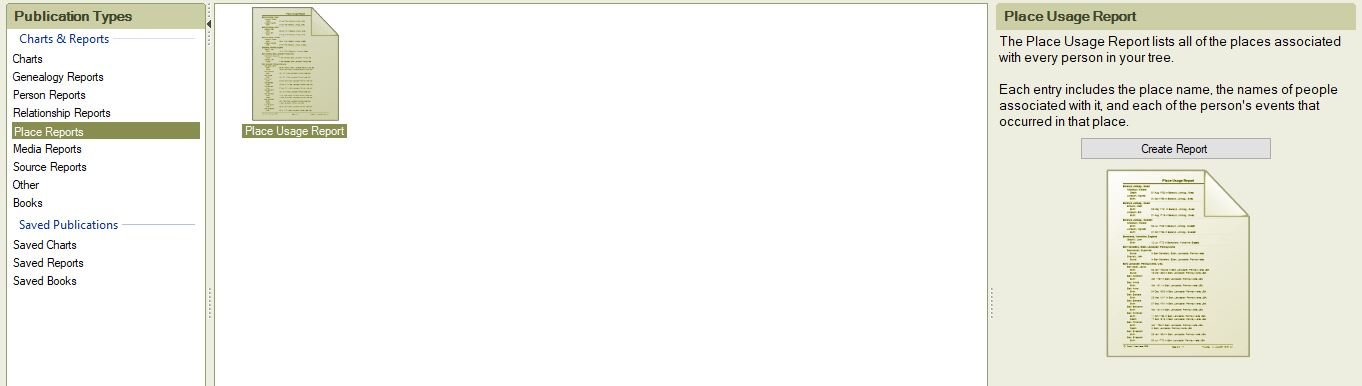
All of the locations in your tree that are connect to each individual will be listed in order when you generate this report. The location and method of your ancestors’ relocation will be describe in this report.
Media Report
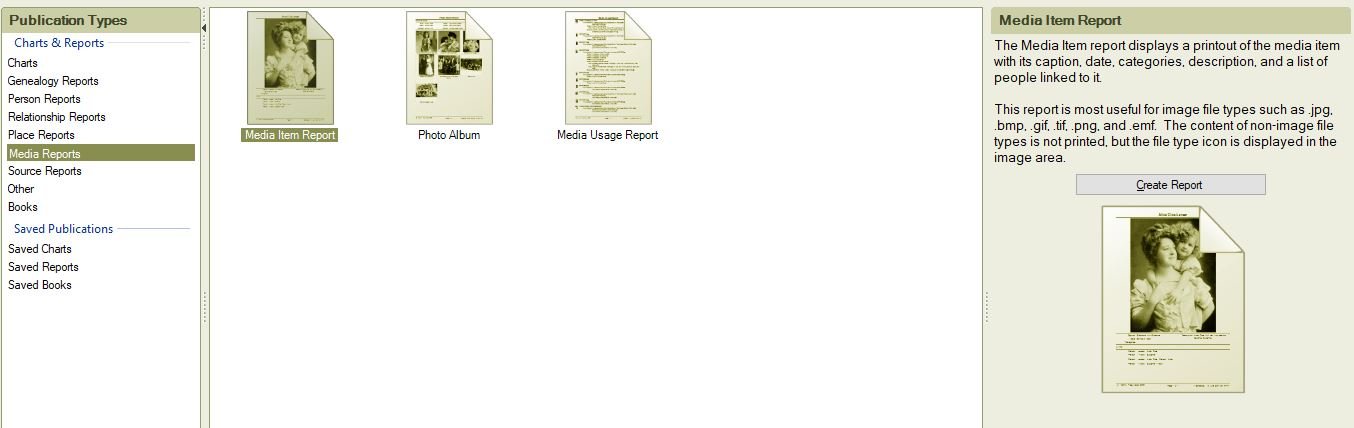
In Media Report, a user can generate three different kinds of reports. They are listed below.
- Media Item Report: Printed media with dates and categories are available here. You will receive a caption in the report if you type one in your image.
- Photo Album: The name, birth, death, marriage, and other details of the chosen person are include in this report.
- Media Usage Report Information: You will receive a list of all the media in your tree when you generate this report.
Report on the Source
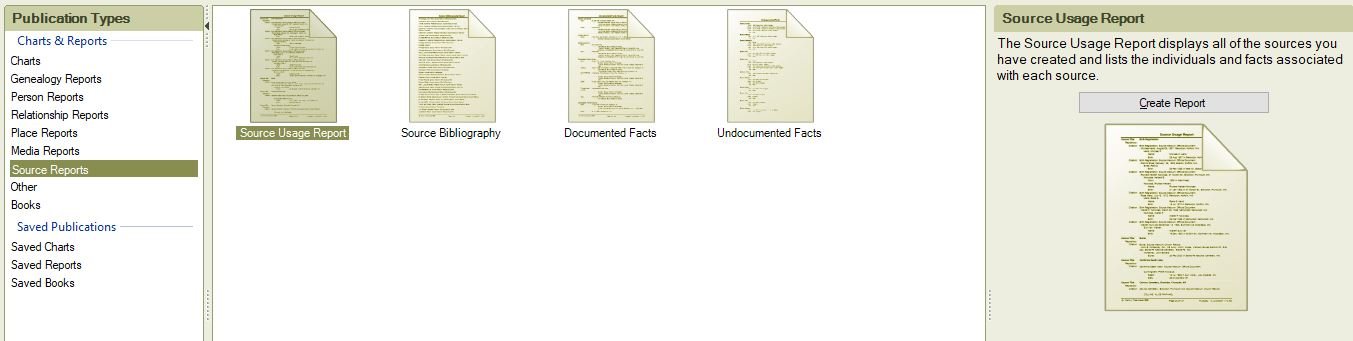
- Source Usage Report: All of the sources you created in your tree will be include in this report. It will also include a list of all the people and sources that are connect to them.
- Source Bibliography: Using the source you entered, reports will be generate in this format.
- Documented Facts: A list of every fact in your tree will appear if you create this report.
- Undocumented Facts: If you generate this report, the source will be a list of facts that are not in your tree.
Additional Family Tree 2019 Reports
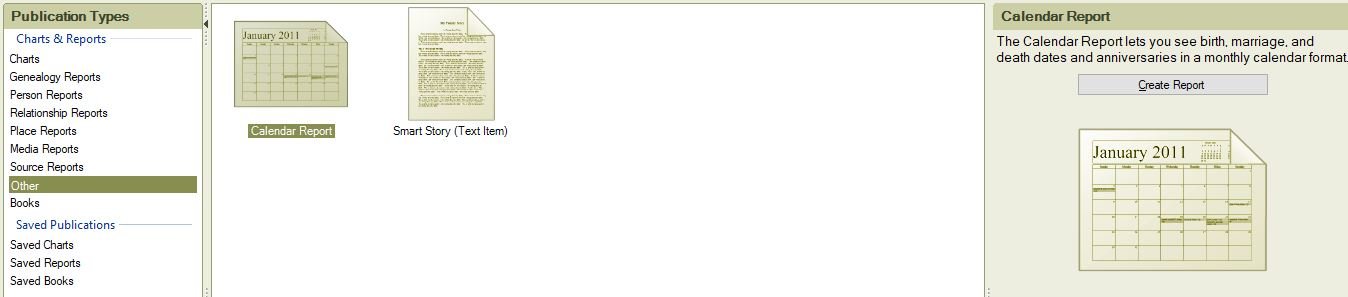
- Calendar Report: Dates of birth, marriage, anniversaries, and deaths will appear in a calendar format if you generate this report.
- Brilliant Story (Text Item): The Intelligent Stories report generates reports about the individuals in your tree. It can be include in books or saved as a media item.
Books—you can write a book about your ancestry. You can print it and distribute it to friends and family, or create a PDF and share it online. One of the most significant features I’ve discovered in Family Tree Maker is this.
Moreover, making a Report or Chart in FTM 2019 is simple:
- In Family Tree Maker, open your tree.
- On the top menu bar, click the “Publish” button.
- A list of available reports and charts will appear on the left side of the screen.
- Choose the particular report (such as the Ahnentafel Report) or chart (such as the Fan or Descendant charts) that you wish to produce.
- Personalize: the parameters, such as the number of generations to display or the preferred arrangement (book or poster).
- Create the report or chart of your choice.
Conclusion
The above information is highly relevant and should help you gain a better understanding of the Charts and Reports features in FTM 2019 for Windows. Nevertheless, please contact our Family Tree Support Number at +1-888-257-3335 or utilize the Live Chat Support service if you require any additional assistance or need help with your genealogy research. We are available 24/7; therefore, feel free to reach out to our tech staff at any time.
