Here, you will learn How To Fix the Family Sync & Sync Error Report in Family Tree Maker Software.
What is family sync in Family Tree Maker?
Family Sync helps your data communicate between Family Tree Maker and Ancestry. You can enter data on Ancestry or Family Tree Maker or use Family Sync to transfer data between Ancestry and FTM. It can also help you move data if you have a Family Tree Maker installed on multiple computers.
Suppose you have a laptop and a desktop and would like to take Family Tree Maker on the road with you. You can synchronize your tree on both computers to the same Ancestry tree.
What is a Sync error in family tree maker?
When you try to sync and cannot, the family tree maker throws an error. These errors are called sync errors. There are multiple reasons you may get an error while syncing your tree. You can also keep a family tree maker sync log to resolve an issue.
Here are a few things that may cause sync error
- The link between FTM and ancestry is broken.
- Media files are missing.
- Duplicate people are listed.
- The file was not compacted for long.
- The weather report shows an orange or red sign.
- There are some special characters in your person’s note.
- The software is not up to date.
What is a sync error report, and how can it be sent to MacKiev?
If you get a sync error and are supposed to report it to MacKiev, it is called a sync error report. When we get an error while syncing, we usually get an option to send the report to MacKiev. So you can easily send the report to Mackiev. Please follow the image below for an example.
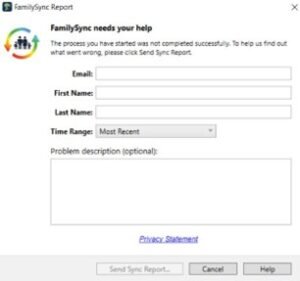
How do you generate and send a Sync Error Report for FTM 2017 or 2019?
This article describes three ways to gather and send Family Sync and sync error reports.
- Using the Family Sync Report dialog
- Gathering the Sync Reports Manually (Windows)
- Collecting the Sync Reports Manually (Mac)
- Using the Family Sync Report dialog
The easiest way to generate and send a Sync Error Report is through the Family Sync Report dialogue. It creates a report and automatically sends it to the Mackie Support team.
You can access the dialog in two ways:
- As I said, an error report box may open automatically. Enter your name and email address and click the Send Sync Report.
- You can open the dialog anytime by choosing Send Sync Error Report from the Help.
- In tHelpox, enter your name and email address, select a Time Range option, add a problem description, and click the Send Sync Report button. If you are unsure of the period you should choose from the Time Range drop-down list, follow these recommendations:
- Most Recent: If a sync error occurred during your current or most recent sync.
- Last 1 Hour, Last 12 Hours, Last 24 Hours: If a sync error occurred during the Last 1 Hour, Last 12 Hours, and Last 24 Hours.
- All Logs: If you are regularly experiencing sync errors and would like to send a comprehensive report that includes all the sync logs on your computer.
- Let’s learn to find family tree maker error reports in Windows.
Suppose you cannot use the automated Family Sync Report described above. In that case, a workaround may allow you to gather the synced information from your computer manually and send it to us.
These are the steps you can follow:
- Press the Windows logo key + R simultaneously on your keyboard to open File Explorer or Windows Explorer.
- Type or copy and paste %TEMP% in the address field in the Explorer window, as shown in the screenshot below, and then press the Enter key. In the list of folders that appears, find the FTM folder and double-click it to open it.
- In the FTMfolder, find all the files that are marked “compressed (zipped) Folder” in the Type column:
- Use the online upload page to send all the ZIP files from the FTM folder to Mackiev Chat. If there are multiple ZIP files, you need to upload them one by one.
- If any ZIP files exceed 100 MB, upload them to Dropbox, Google Drive, or OneDrive. Then, send them the link in reply to the email you received from them.
Below are instructions on how to share files:
- Dropbox– click here to see the instructions for uploading files, and click here to see the instructions for sharing files.
- Google Drive– click here to see the instructions for uploading files, and click here to see the instructions for sharing files.
- OneDrive: Click here for instructions on uploading files and here for instructions on sharing files.
- Gathering the Sync Reports Manually – macOS
If you cannot use the automated Family Sync Report, you can manually gather the sync information from your computer and send it to them.
Follow the given steps:
- Find Family Tree Maker 2019 or FTM 2019 in the Applications.
- Control-click the application and select Show Package Contents from the shortcut menu.
- Navigate to the following location: Contents/Frameworks/FTMSync.framework/Versions/A/Helpers.
- Double-click the FTM Sync Error Reporting application to launch it.
- In a new window that opens, choose the tree in question and click Create Report.
- Choose the location for the archive and click Save.
- Send the saved archive using our online upload page (click here).
- To add a file to the upload page, drag it directly from the FTM folder in File Explorer and drop it on Browse.
- If there are archive files, you can upload them one by one.
If any archive files exceed 100 MB (megabytes), please upload them to Dropbox, Google Drive, or OneDrive. Then, send the link to the email you received from Mackiev Chat.
For instructions on how to share files on the free hosting websites mentioned above, please follow these links:
- Dropbox: Click here for instructions on uploading files and here for instructions on sharing files.
- Google Drive – click here to see the instructions for uploading files, and click here to see the instructions for sharing files.
- OneDrive: Click here for instructions on uploading files and here for instructions on sharing files.
FAQ –
Question:- My family tree maker will not connect to ancestry.
Answer:- Please check if you have the correct username and password for ancestry.
Question:- What if I have a problem with my family tree maker one-way sync?
Answer:- It would be best if you chatted with MacKiev. Then, you can try to unlink and relink your tree.
Question: The family tree maker hints at not working for ancestry.
Answer: Please check for updates for your software or Windows. You may need to clean up the browser or try changing from Edge to Chrome.
You can Contact our Family Tree Maker Support to get your issue resolved. In Addition, we provide phone support 24×7. The Family Tree Maker Support Number is +1-888-257-3335. So you can call for help.
FamiHelpree Maker Support Live Chat
Quick Read:- How To Create a Tree from FamilySearch in FTM 2019
