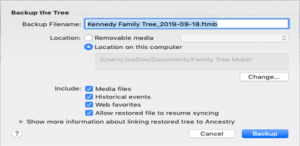Do you want to learn how to back up the Family Tree Maker File in FTM 2017 and 2019? Well, then, the first and foremost thing that you should ever do is a full manual backup of your tree file; do it as often as you can. Having an up-to-date full backup helps to make sure that you can restore your tree anytime immediately; this includes media and the link to your online tree if you have one already.
Backup Family Tree Maker File
We never know when something unexpectedly goes wrong with the current file, supposing it gets corrupt suddenly, etc., so doing a backup will help you restore the current backup, and it will start working all over again. Therefore, you should never forget to back up your tree file before you choose to make any major changes, such as syncing, merging, updating your copy of FTM, etc.
Furthermore, it would also be great if you regularly store full backups of your trees outside the computer, such as on an external drive, or you could use a cloud storage service like ‘Dropbox’. Although this is a sure-fire insurance policy in an uncertain situation, it is a possible event when a major hard crashes. Moreover, full backup files are the safest and smoothest ways to help you keep moving your tree data to Family Tree Maker onto another computer.
The process of backing up a Tree file in FTM 2017 and FTM 2019 for Mac and Windows:
- You first need to make sure that the tree you want to back up is open, and then you should choose ‘File > Backup’. After that, you will see the ‘Backup the Tree’ dialogue open on your screen.

2. And now, if you would like a new name to distinguish your backup file from your original tree, then you need to type a new name in the ‘Back up Filename’ field. For example, if you choose to back up your tree to the same USB flash drive every time and this backup file has the same name as a backup file that already has on the drive, then you should know that this backup will overwrite that original file.
3. After that, you will have to select one of these backup locations.
DVD or flash drive: First, select the ‘Removable media’ option, and then, in the pop-up menu, choose your DVD drive or flash drive.
Hard disk – you have to select ‘Location on this computer’ to be able to save the backup file to the FTM folder in your ‘Documents’ folder. Then, you should click on the ‘Change’ button to select a new location for storing the backup on your hard disk.
4. Next, you need to select the ‘Media files’ checkbox to include all media items from the tree’s media folder.
5. And then you also need to select the ‘Historical events’ checkbox to include the historical events that you have created or edited for timelines.
Free Update 24.2.2 for FTM 2019
6. Follow by selecting the ‘Web Favourites’ checkbox to include all of the web addresses that you had added to the ‘Manage Favorites’ list on the ‘Web Search’ workspace.
7. Now, if you have the tree linked to an Ancestry tree, then you will need to select the ‘Allow restored file to resume syncing’ checkbox so the tree that is restored from the backup file can be synced with the Ancestry tree if required.
8. Finally, you just need to click on the ‘Back up’ button. You will see a message telling you when the tree file has successfully been backed up.
NOTE: You must remember that the backup files cannot be opened in other genealogy applications, such as GEDCOMs. They can only be opened with the version of FTM in which they were created or with a newer version of the app.
We hope that you find the above information useful and that you now know how to back up your family tree files easily and without any hassle. However, in case you encounter any glitches or have any related queries, you can contact Family Tree Maker Support at any time.
IMPORTANT: You also know that the application’s auto-backup does not contain media or the information required to relink your tree to Ancestry; therefore, you should not rely on them as your only backups.
Get Instant Support
Family Tree Maker 2019 is the most popular genealogy software. Many people use it. If you have any issues, you can contact the Family Tree Maker support number.